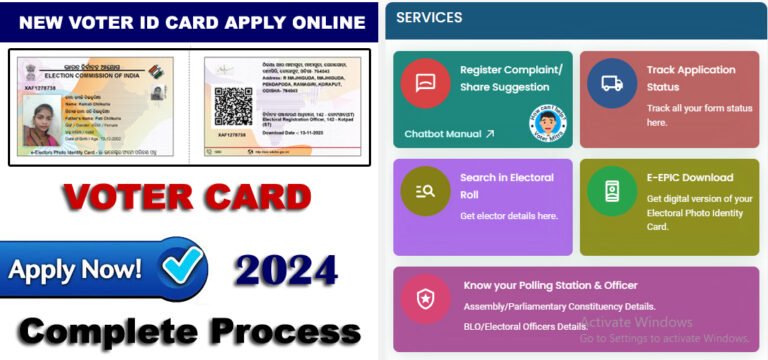
Voter ID Card Online Apply 2024 : If you are above 18 years of age or about to turn 18 and have not yet applied for your Voter ID card. So apply quickly because, Voter ID card is considered an important document in India. It is used as age proof, address proof, identity proof in many private and government sectors. Therefore Voter ID card is an important document in India.
The complete process of how to apply for Voter ID card, how to upload documents and what documents are required, how to download Voter ID card, how to check application status etc. is explained step by step in this article. Please carefully read this article before applying.
Voter ID Card : Sign-Up/Registration Process
- Visit official website – Voters Service Portal

- Click on “Sign-Up” option.

- Fill your mobile number, email ID, captcha and click on “Continue”.

- Enter First Name, Last Name, Password Click on “Request OTP”.
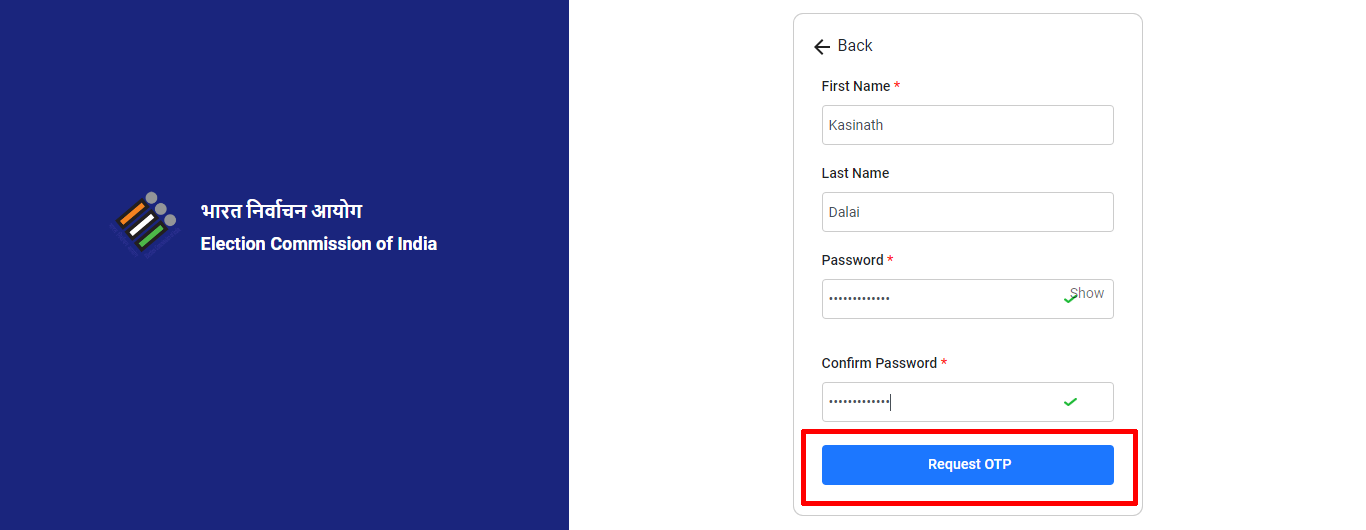
- OTP will come on your registered mobile and email, enter that “OTP” here and click on “Verify“.
- Your credentials will be ready, now you can login.
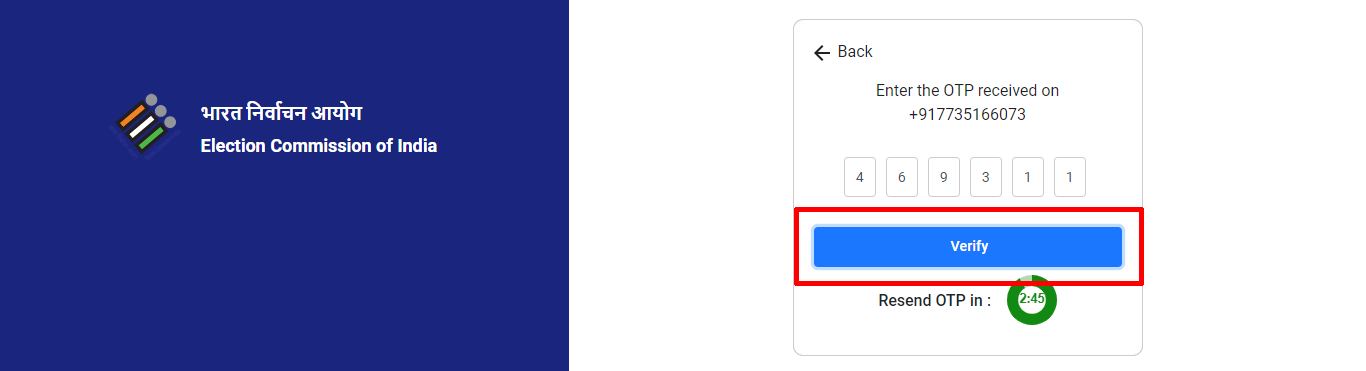
Follow the steps below to log in and apply…
Voter ID Card : Login & Apply Process
- Visit official website – Login Page
- Enter your registered “Mobile/Email/Epic Number”, “Password”, fill “Captcha” and click on “Request OTP”.
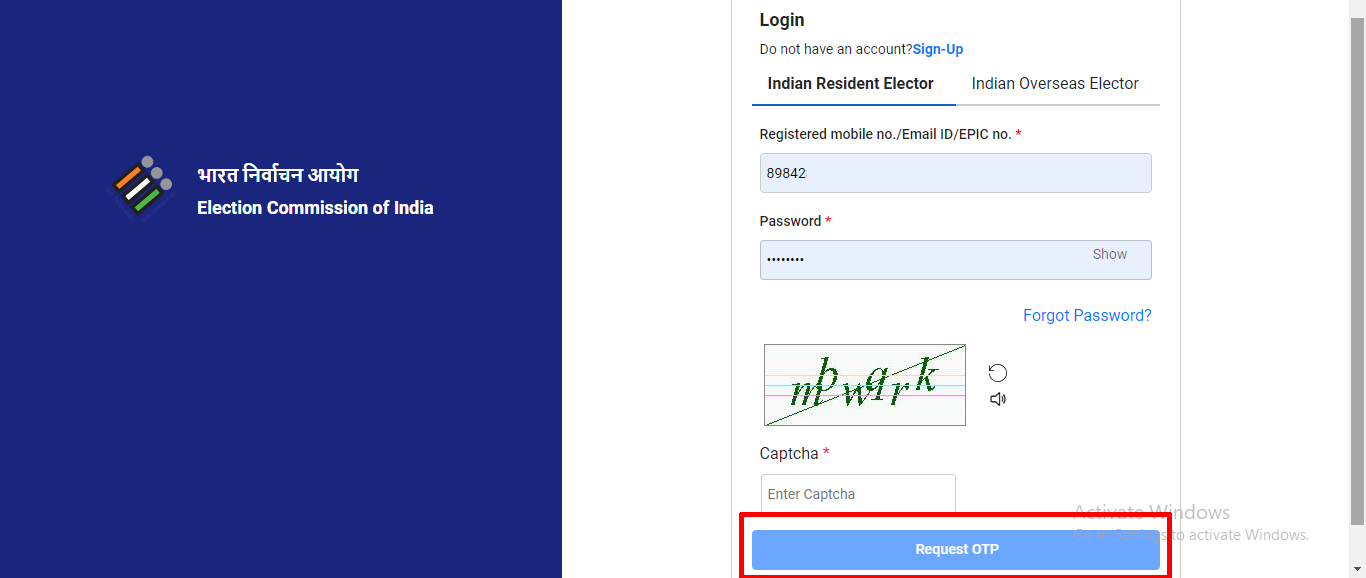
- An OTP will come on your registered mobile, enter the “OTP” here and click on “Verify & Login“.
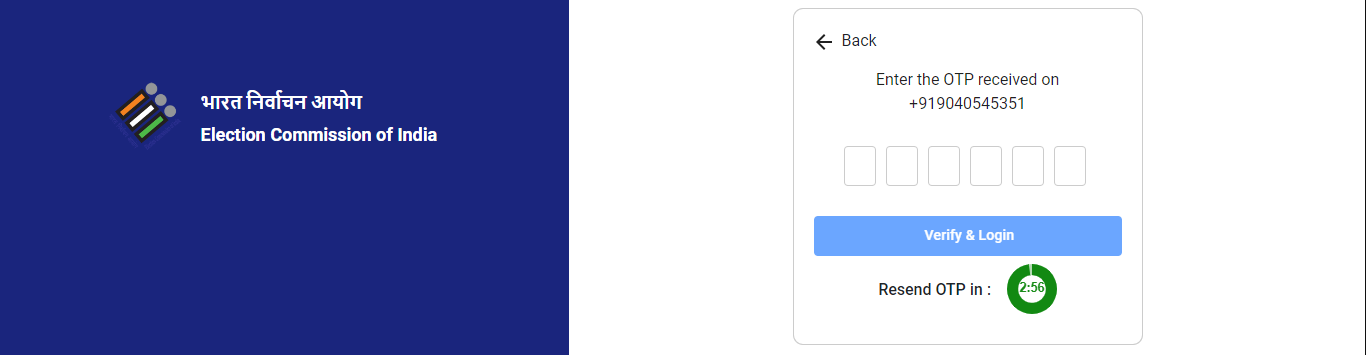
- To create a new voter ID card, look at the “New Registration for Voters” section and click on “Fill Form 6”.

(A). Select State, District & AC
Form 6 will open in front of you, you have to fill some details here, enter your State, District, Assembly Constituency and click on “Next”.
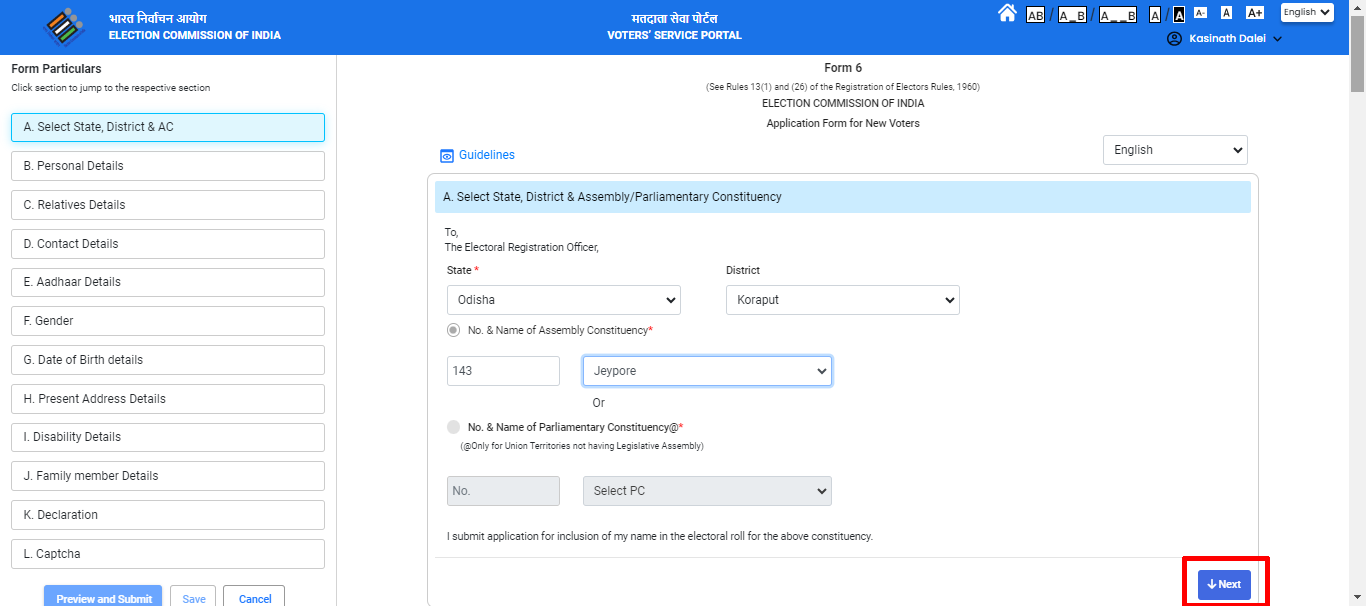
(B). Personal Details
Enter your First Name, Middle Name, Sure Name, upload your Photo and click “Next“.
(When entering, please check your name correctly in your native language below. If something is wrong, correct it by clicking on the keyboard option And the size of the pass photo should be within 2 MB)
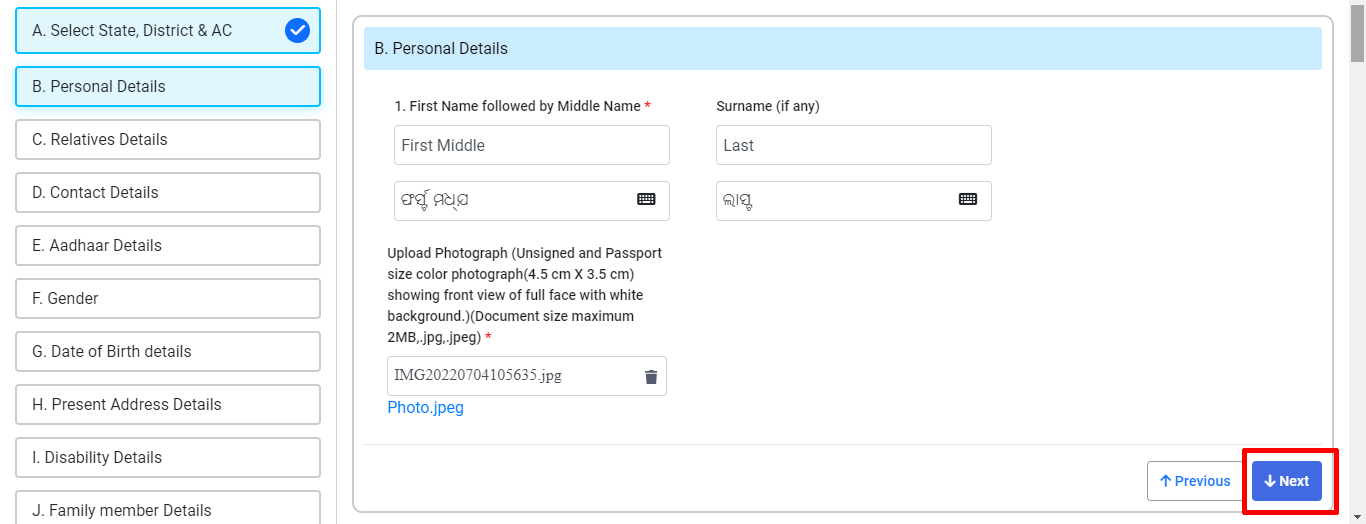
(C). Relatives Details
Here select your relative, enter the name of the Relative and click on “Next”.
(If the woman is married here then choose husband, otherwise choose father/mother.)
(Always check the original language name when entering)
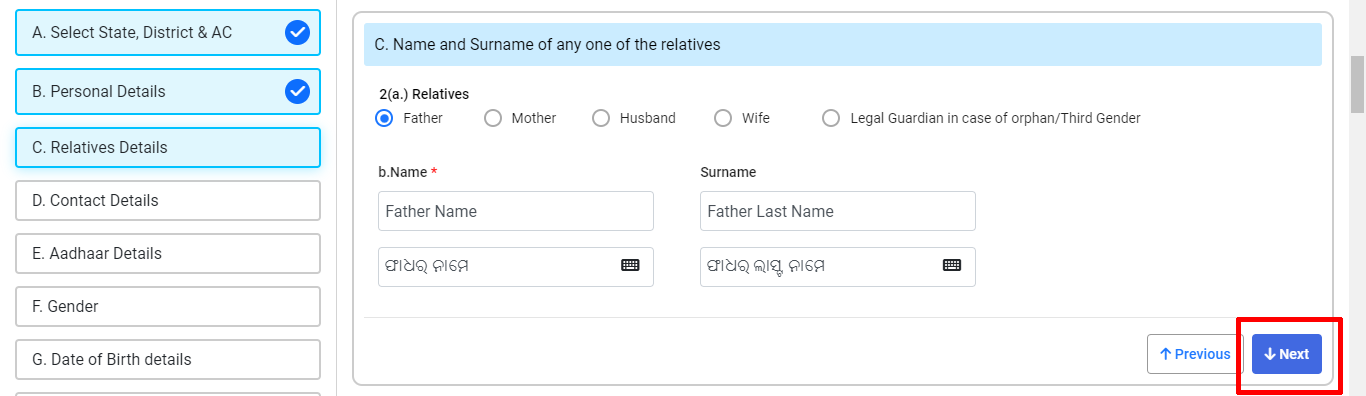
(D). Contact Details
- If you are entering your details here, select “Self”. If you want to enter contact details of a relative, select “Relative”, enter “Mobile Number” and click on “Send OTP”.
- An OTP will come on your given number, enter the OTP here and click on “Verify”.
- Similarly you can also enter your email ID.
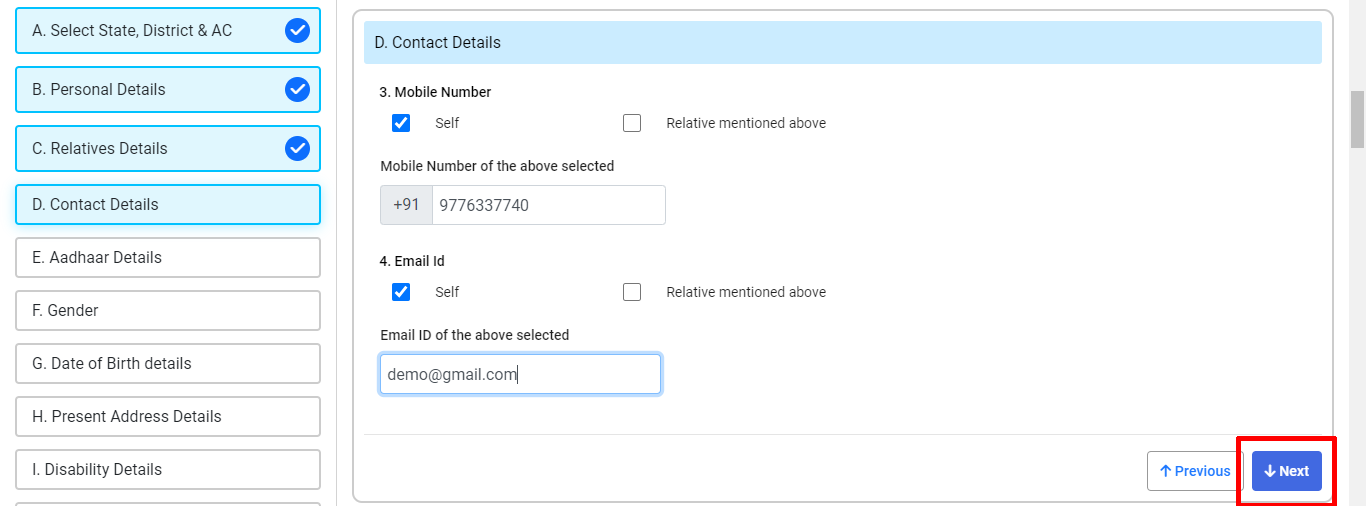
(E). Aadhaar Detail
Here select Aadhaar Number, enter Aadhaar number and click on “Next”.
(If you do not have Aadhar Card then choose other option)
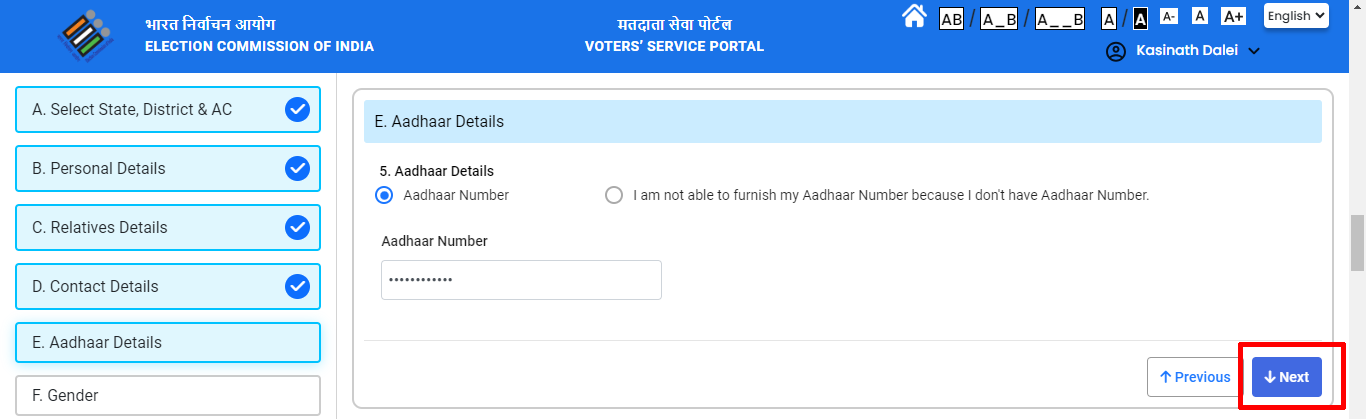
(F). Gender
Select your gender and click “Next“.
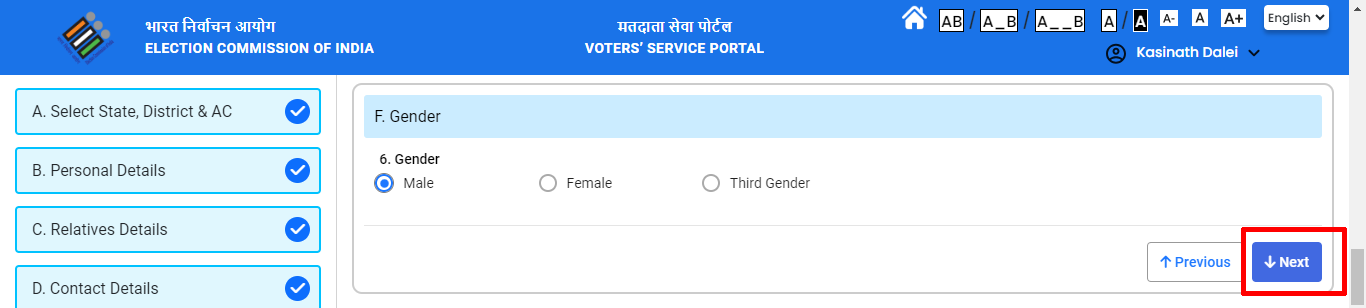
(G). Date of Birth Details
7(a) – Enter your Date of Birth(DOB)
7(b) – You have to provide proof of document, so select “Documents for Proof of Date of Birth”, select your documents from the drop-down, upload your document and click “Next”.
(If you do not have the documents given in the drop-down then select “Other Documents” and upload your documents.)

(H). Present Address
8(a) – Enter your current address, like house/building/apartment number, street/area/locality, village/Town name, post office, pin code, tehsil/PS, district or state.
8(b) – A proof will have to be given for address proof. Select a document from the drop-down, “Upload” your document and click “Next”
(If your document is not in the drop-down select “Any Other Document” option and upload your document)
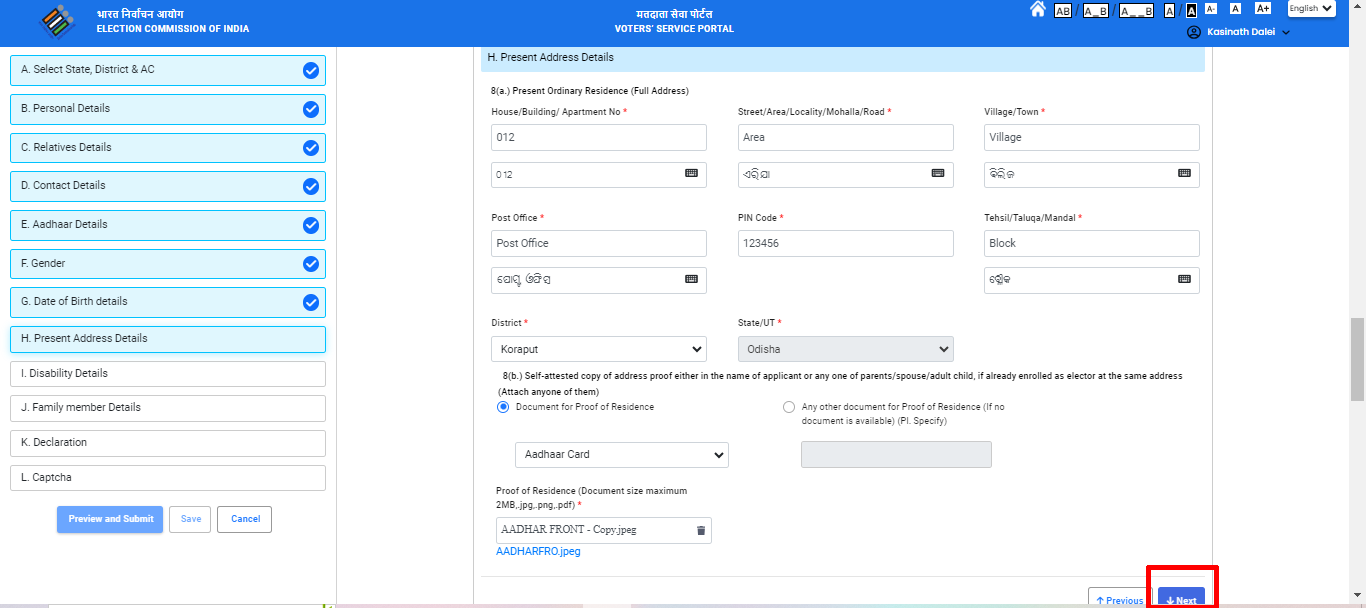
(I). Category of Disability
If you are a Person with Disability (PWD), fill in the type of disability and percentage of disability, upload the disability certificate and click “Next”.
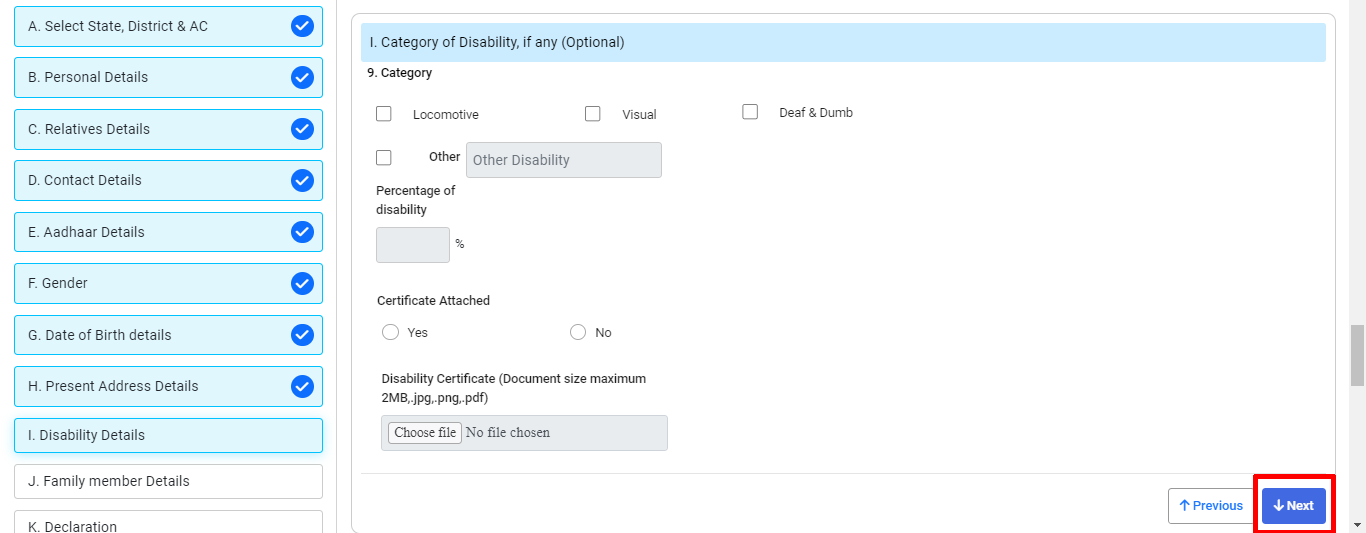
(J). Family Member
If anyone in your family has a Voter ID, enter their “EPIC/Voter ID Number” and click “Next”.

(K). Declaration
(i) – Enter your village/Town, state, district
(ii) – How long have you lived at the address you entered, enter that.
(v) – Enter the name of the location from where you are filling the form and click on “Next”.
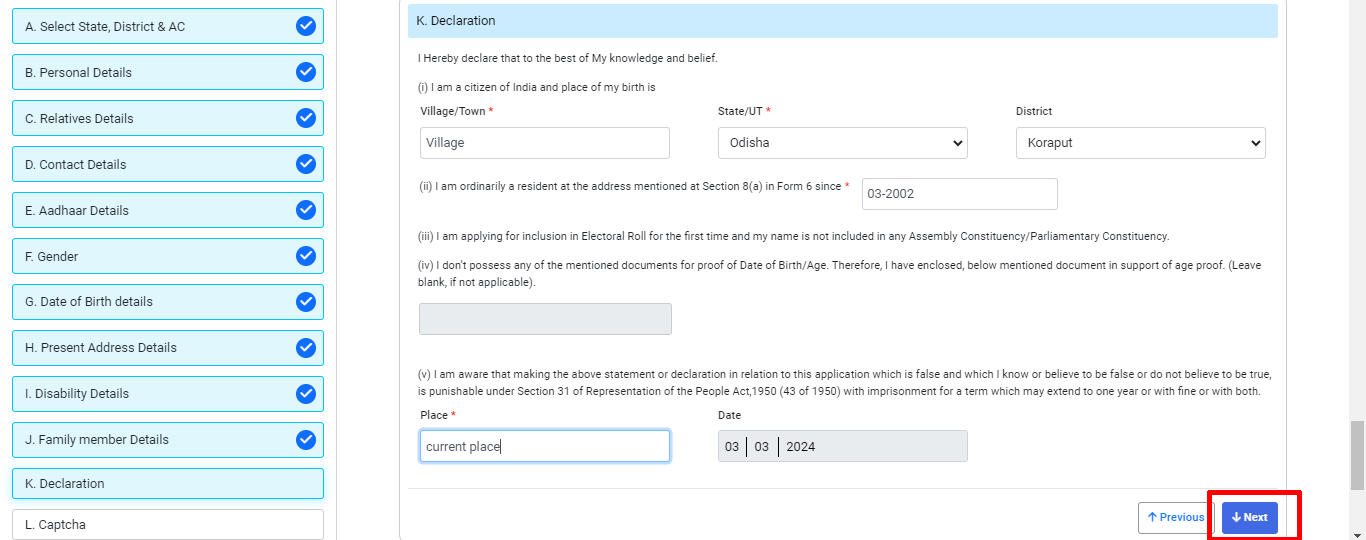
(L). CAPTCHA
- Click “Preview and Submit” button once the “Captcha” has been entered.
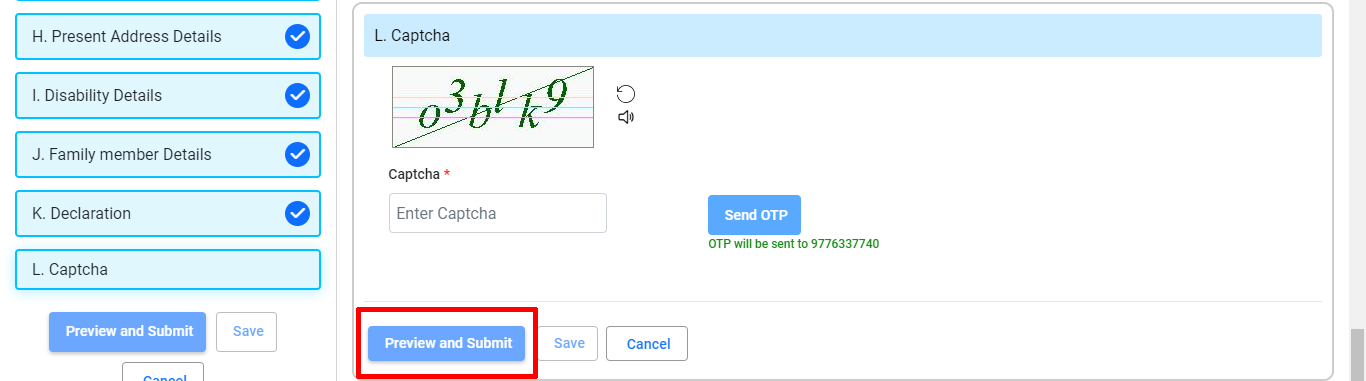
- A preview of all the data you have entered will be shown on your screen. Check it carefully, if there is anything wrong with your entered data. Then click on “Keep Editing” and make corrections. If everything is correct then, Click “Submit“.
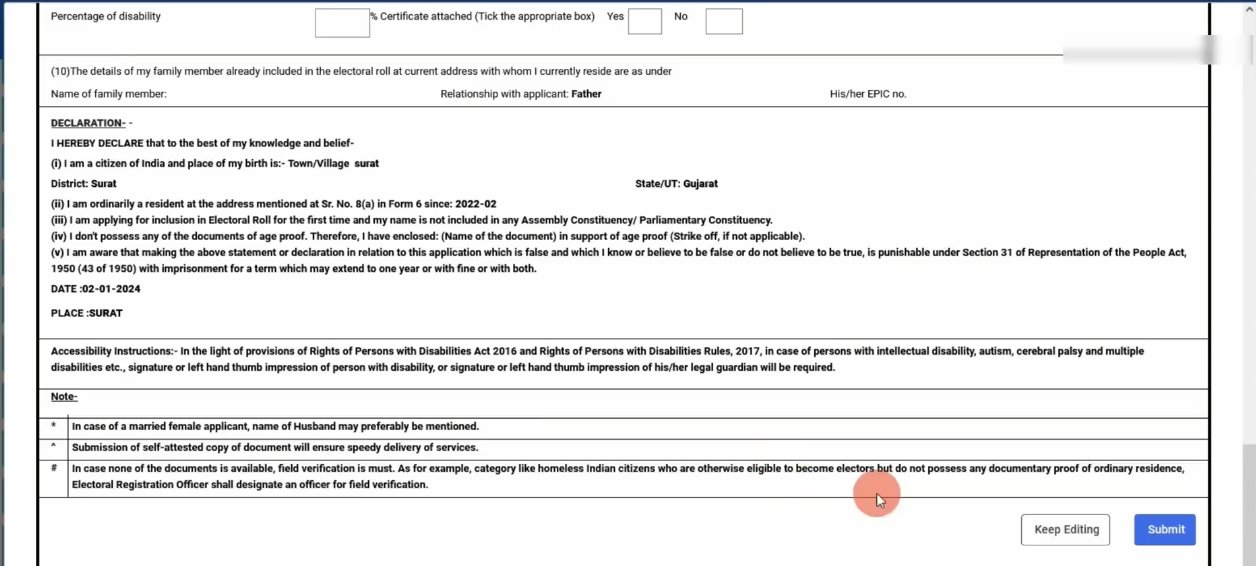
- A pop-up will open, click “OK“.

- As soon as you click on OK, your form will be submitted and a reference number will also be generated and will appear on your screen. You should note down that reference number, this will help in checking the status of your Voter ID.
- You can also download and print the form by clicking on “Download Acknowledgment”, Otherwise click “OK“.

Voter ID Card : Track Application Status
- Go to this Link – https://voters.eci.gov.in/
- then Login your Account
- After login, Click on “Track Application Status“.

- After choosing the “State” and entering the “Reference Number“, click “Submit“.
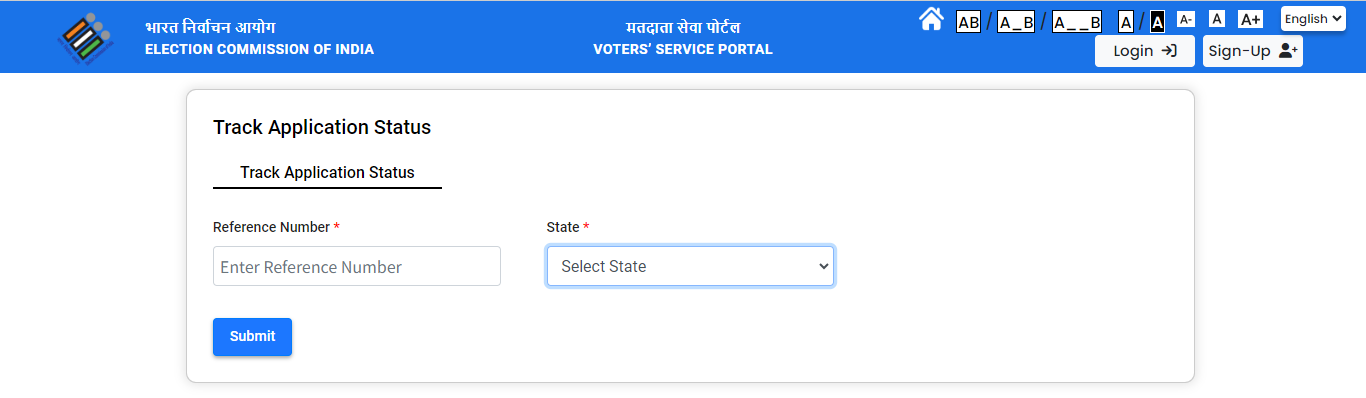
- Your application status will be displayed to you.

Voter ID Card : Download Voter ID Card
- Visit this Link – https://voters.eci.gov.in/
- And Login your account
- Click on “E-EPIC Download”.
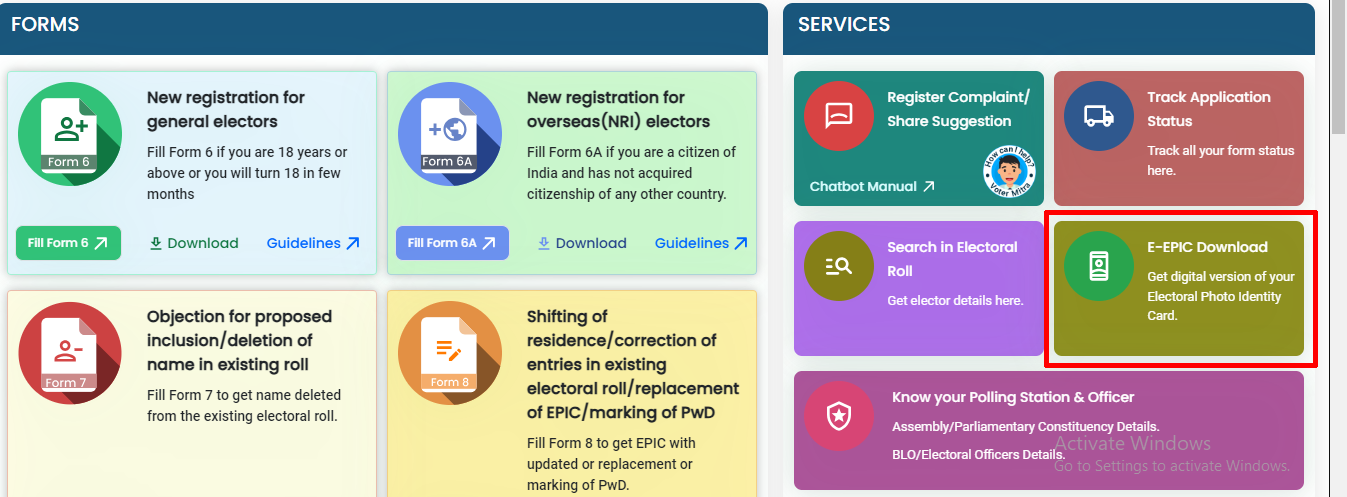
- Enter your “E-EPIC NO.”, select “State” and click on “Search“.
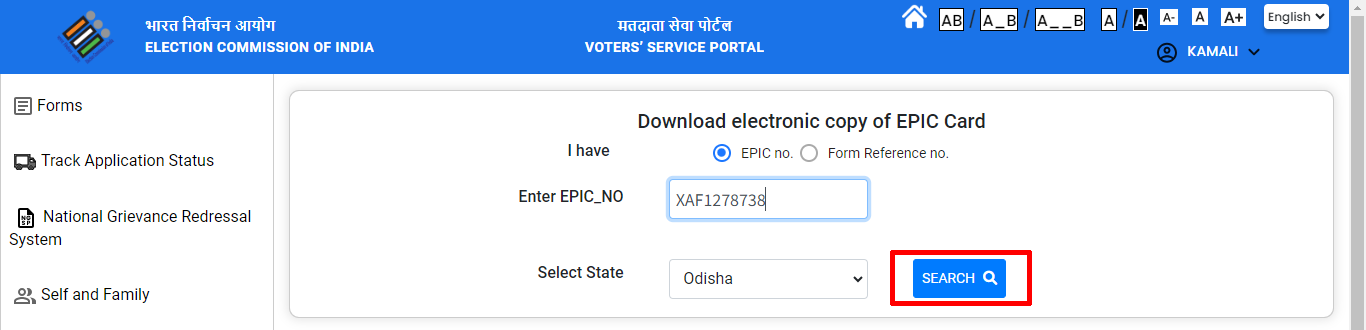
- Then your details will appear on your screen.
- Click on “Send OTP“
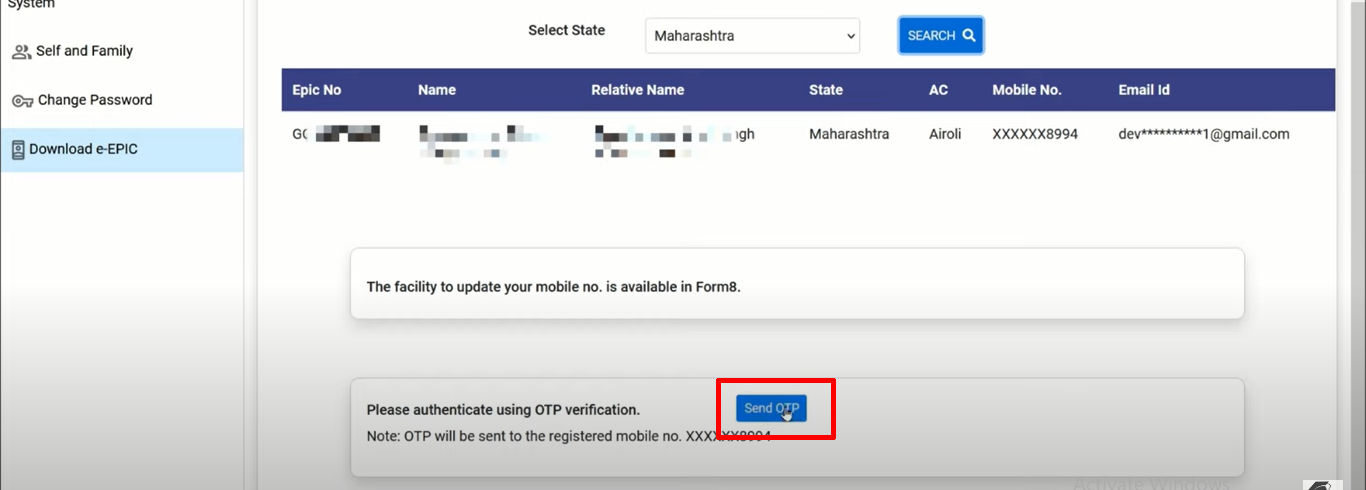
- OTP will come on your registered mobile, enter “OTP” here.

- Click on “Download e-EPIC“.

- Your Voter ID card will be downloaded, it will look something like this

Important Link
| Official Website | Voters Service Portal |
| New User Registration/Sign-Up | Click Here |
| Existing User Login | Click Here |
| Download Your E-EPIC/Voter ID | Click Here |
| Track Your Application Status | Click Here |
| Download Voter Card Forms | Click Here |