
New Learner Licence Apply Online 2024 – if you want to get your driving Licence within the year 2024, then this latest process has been explained for you that how you will be able to get your New Learner Licence through Aadhaar e-KYC sitting at home. You used to have to go to the RTO office and stand in a long queue to give the New Learner Licence test, now you will be able to give that test sitting at home from your mobile or computer. Here all the information is given step by step about how you will apply New Learner Licence, how you will upload the documents, how you will pay the fee and how you will be able to give the online test. Before applying, read the article properly so that you do not face any judo-sambo.
Follow the steps below to apply…
New Learner Licence : Online Apply Procedure
- Visit the Official Site – https://parivahan.gov.in/parivahan/

- Scroll down, you will get “Driving/Learner Licence” option, click there (Otherwise you can click on “Driving Licence Related Services” in the “Online Services” drop-down)
- Otherwise you can go direct through this link – https://sarathi.parivahan.gov.in/sarathiservice/stateSelection.do

- You will be redirected to a new page, select your “State” there
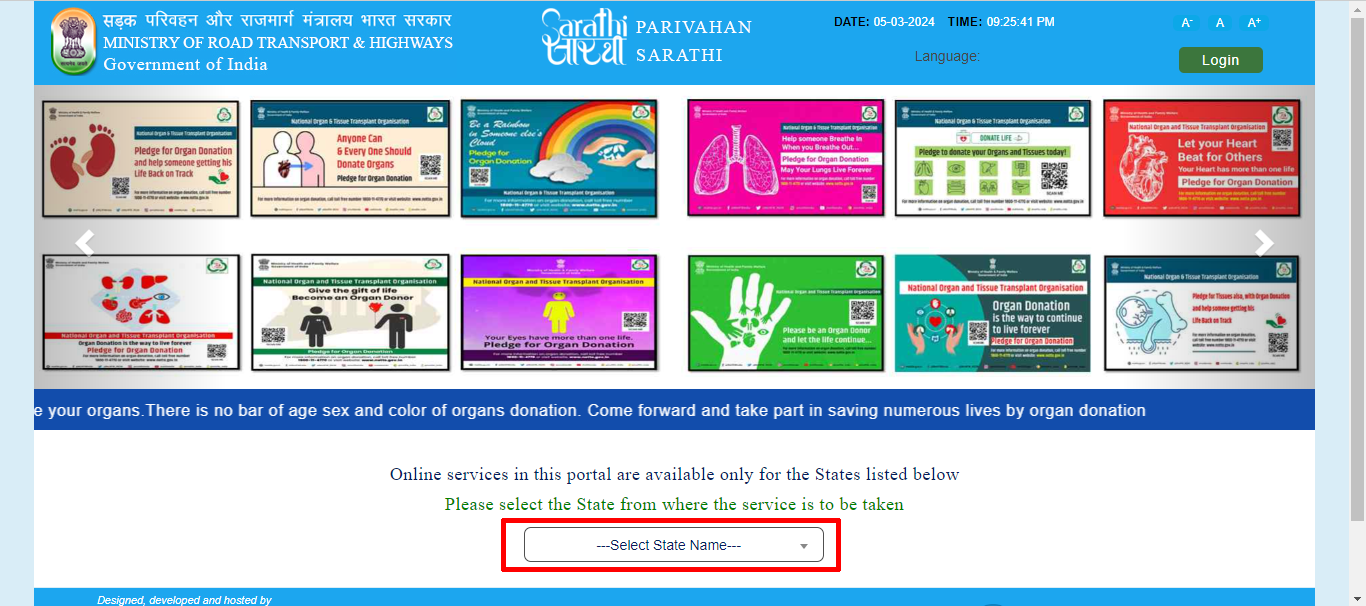
- Again you will be redirected to the official site of your state.
- Click on “Apply for Learner Licence”. (Otherwise go to Learner Licence section and click on “Apply for New Learner Licence”)
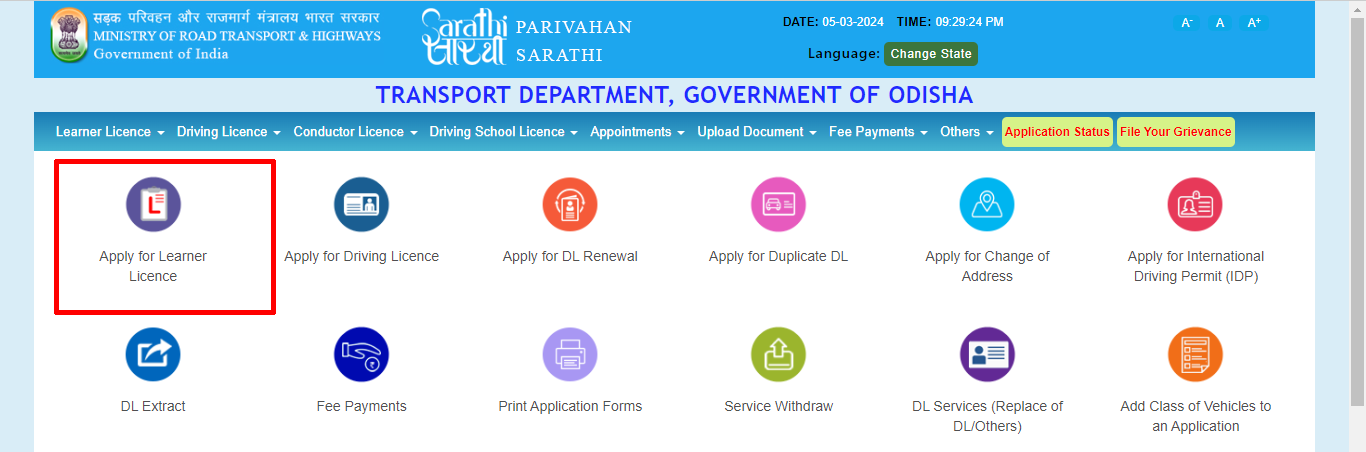
- Then the process flow will be shown click “Continue”.
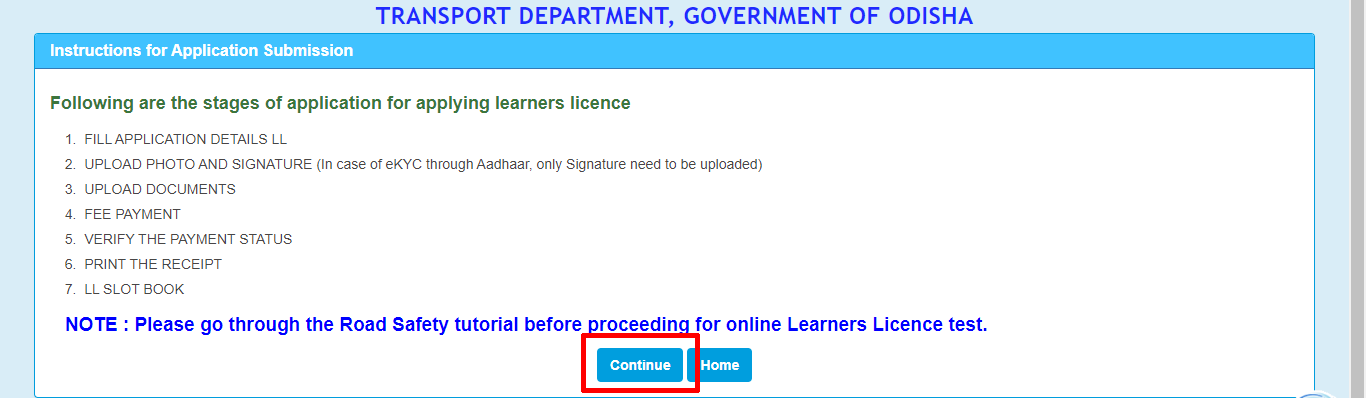
- If you are applying for a Learner’s Licence for the first time, leave the category as “General” and click on “Submit“.

- Select “Submit via Aadhaar Authentication” and click “Submit”. (If you are choosing second option then you will have to go to RTO office for document verification and LL test)
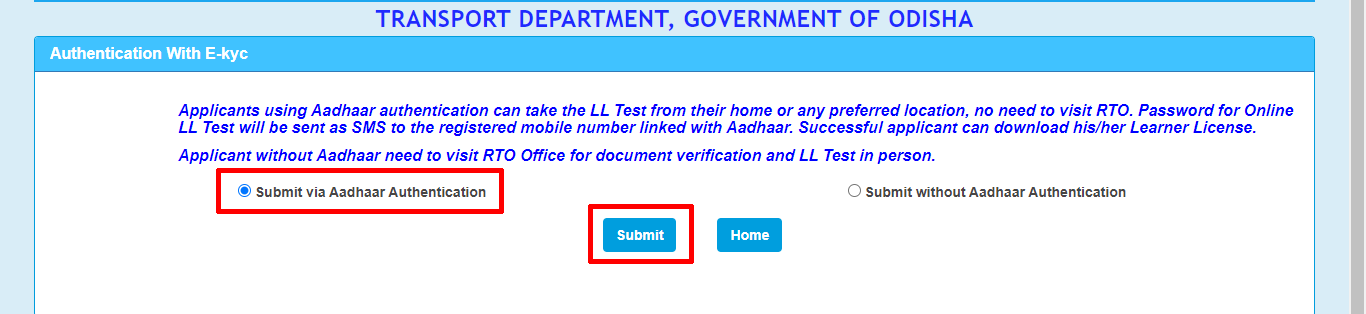
- A pop-up will appear, click “OK“
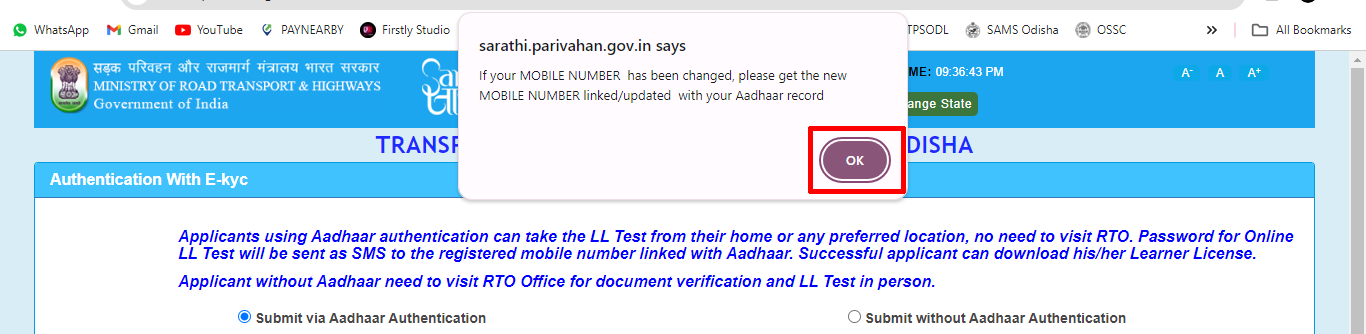
- Select Aadhaar Number and enter your “Aadhaar Number” and click on “Generate OTP”.
- You will receive an OTP on your mobile, enter the “OTP” here.
- Tick all the “Checkbox” and click “Authenticate“
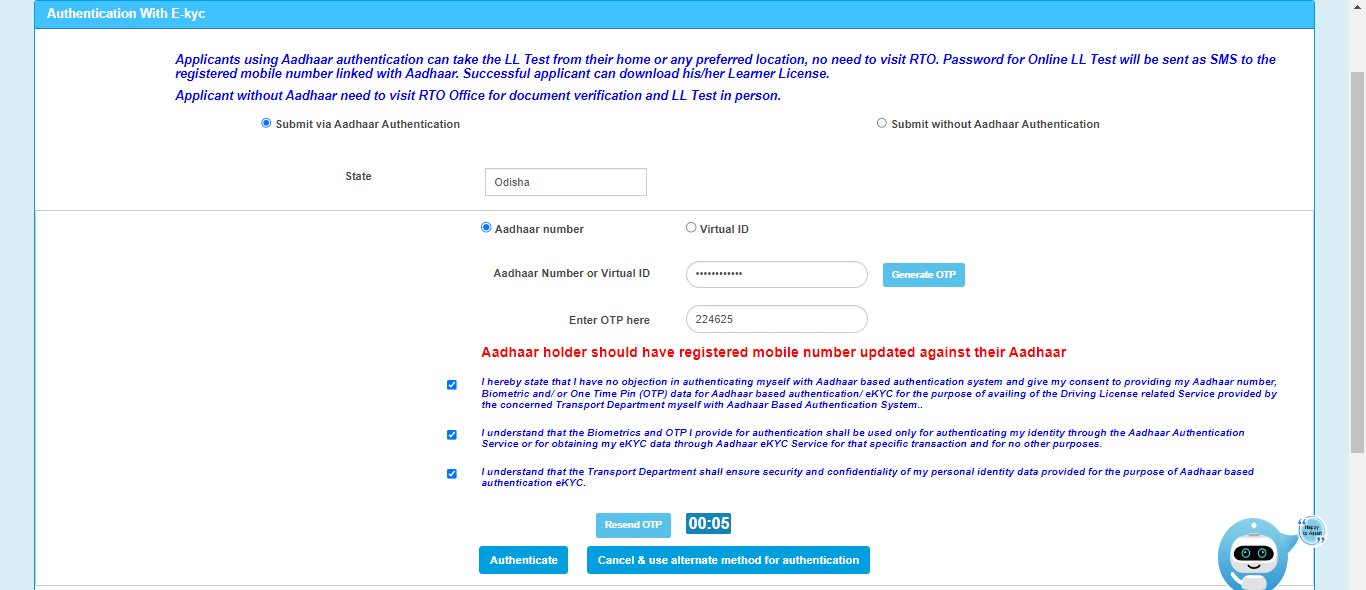
- The details of the applicant will appear in front of you, you have to click on “Proceed”.

- All the data will be automatically filled with Aadhaar based data. Manually enter data that is not filled in automatically. Such as Place of birth, Qualification, Blood Group, Mobile Number, Email ID, Identification Mark.

- Enter “Present Address” and “Permanent Address” (If your current or permanent address is the same then click on “Same as Presen address”)

- Now here select the “Vehicle Class” you want to drive and click on “Arrow”. [If you want to ride a gearless 2 wheelers then choose a motorcycle without gear (MCWOG), If you want to ride a geared two-wheeler then choose a motorcycle with geared(MCWG), If you want to drive a car like 4 wheeler then choose Light Motor Vehicle (LMV)]

- Click on “Self Declaration Form1”,

- A new page will open. Answer all the questions and tick the “Checkbox” and click on “Submit”.
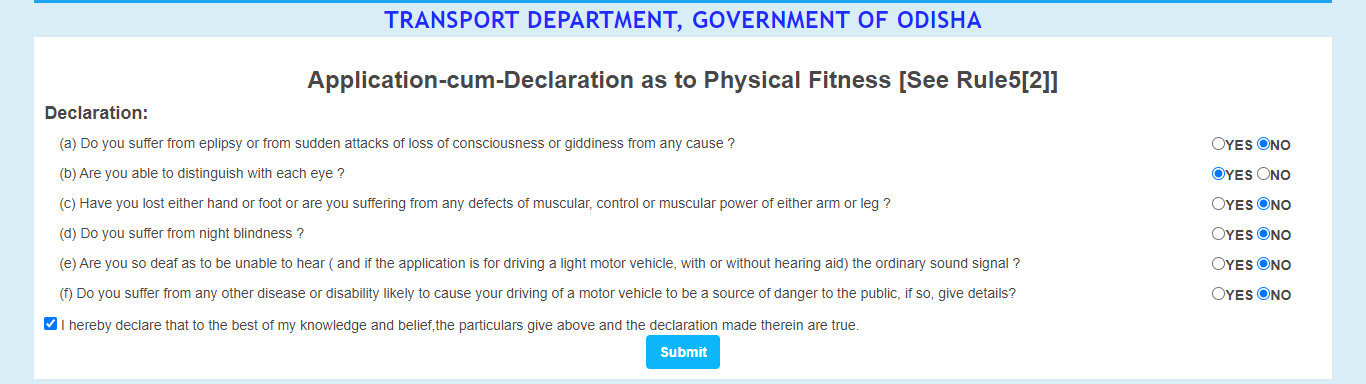
- Again a pop-up will appear click “OK”

- Again click on “OK“

- Click “Yes” if you want to donate your hormones otherwise “No”
- Enter the “Captcha” and “Submit“

- A pop-up will appear click “OK”

- Again pop-up will appear click “OK“

- Again pop-up will appear click “OK“

- Again pop-up will appear click “OK“
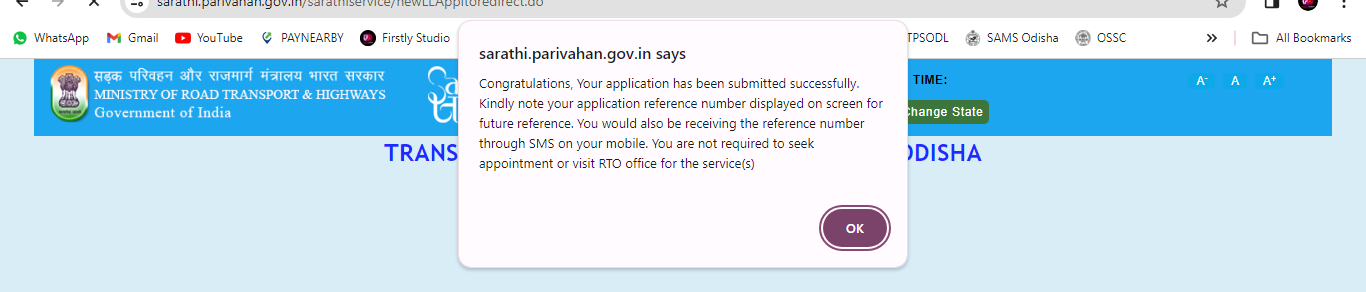
- Your application number will then be generated, note it down or Click on “Print Acknowledgment” and print the application form, click “Next”.
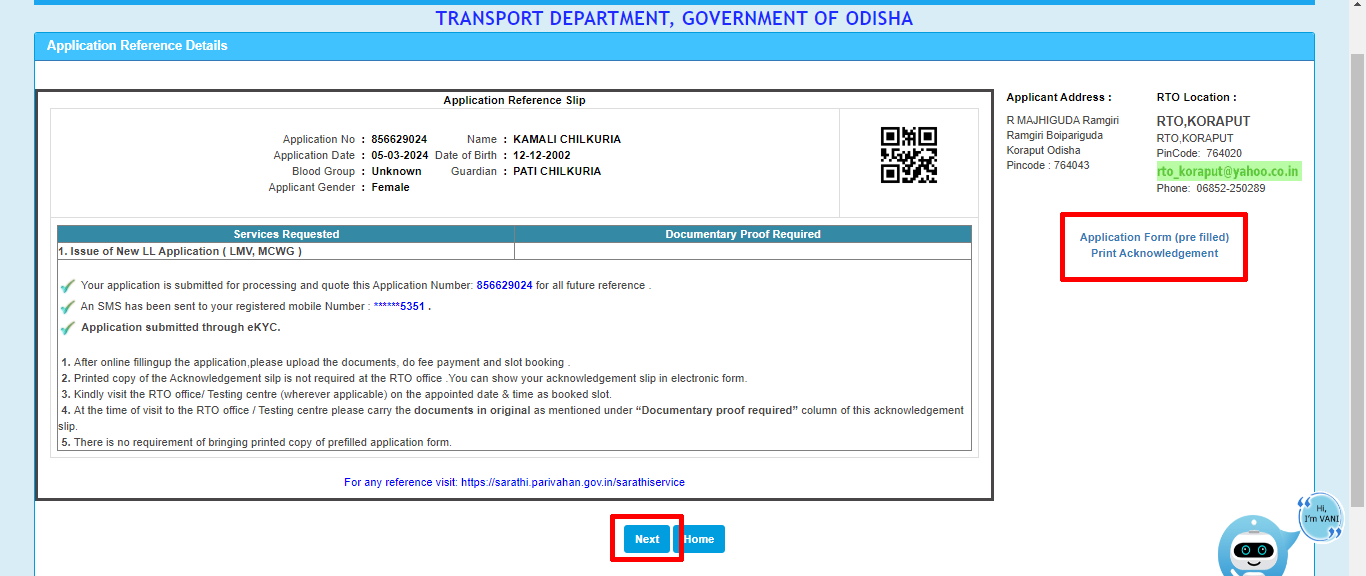
- Again enter the “Captcha” and click on “Submit“.
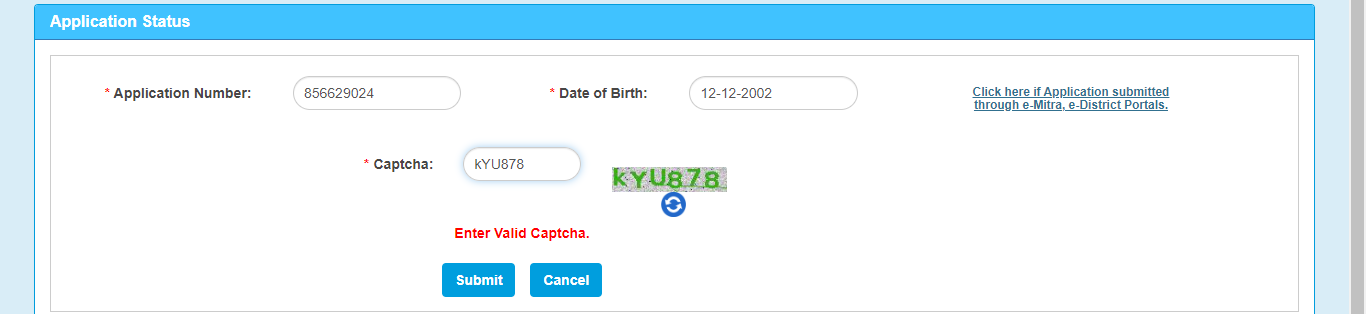
- Then you have to upload the document, click on “Proceed” to upload.

- Applicant details will come, Click on “OK“

- Select “Age Proof” on Document, select “Aadhar Card with DOB” in Proof, click on “Choose File” and upload your Aadhar Card. click “Confirm“

- Then click on “Next“
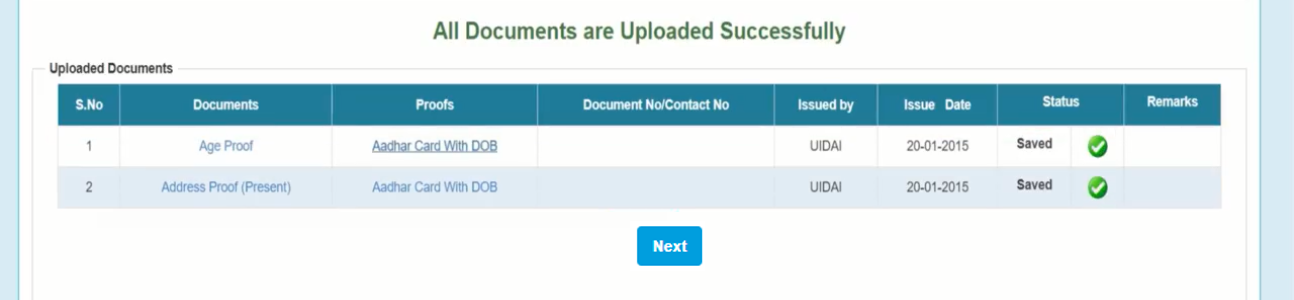
- Enter the “Captcha” and click “Submit“
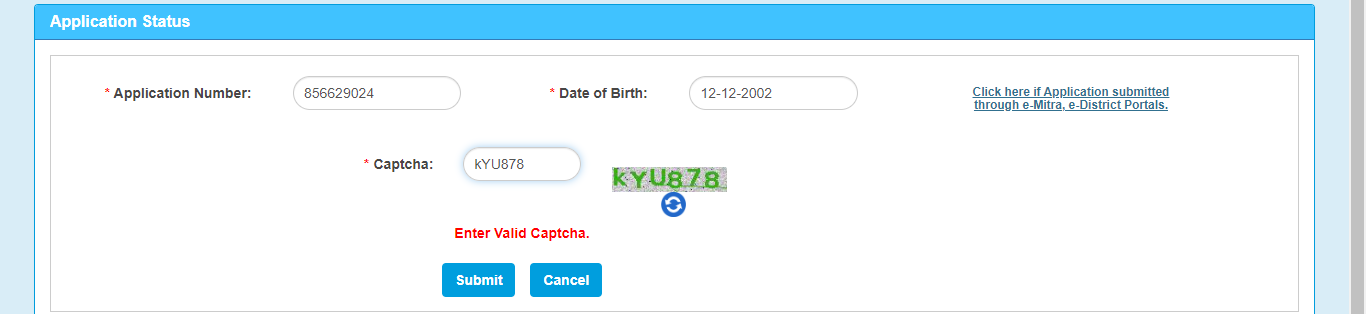
- Again you will have to upload photo and signature. Click “Proceed“.
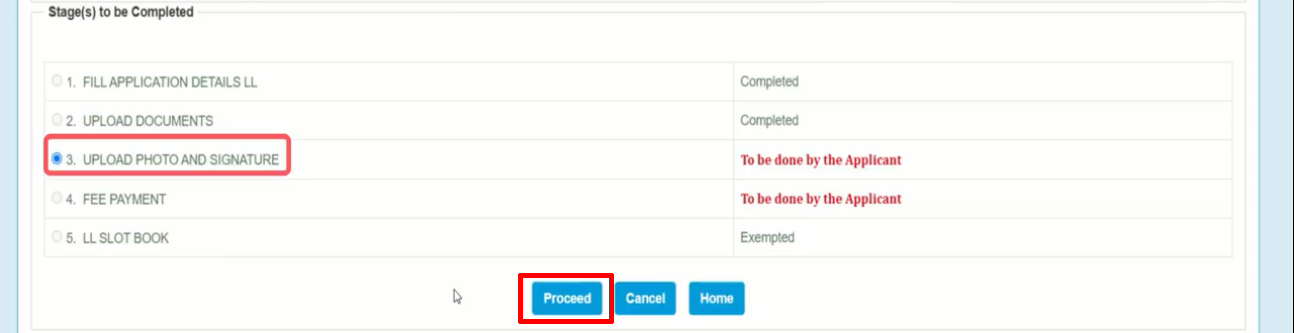
- Photo from Aadhaar will come automatically, scroll-down and click on “Browse” and upload your signature. Click “Upload and View Files“.
- Click “Save Photo and Signature Image File“

- A pop-up will come, we need to click “OK” and click “Next“.

- Again your application will go to status, enter “Captcha” and click on “Submit”.
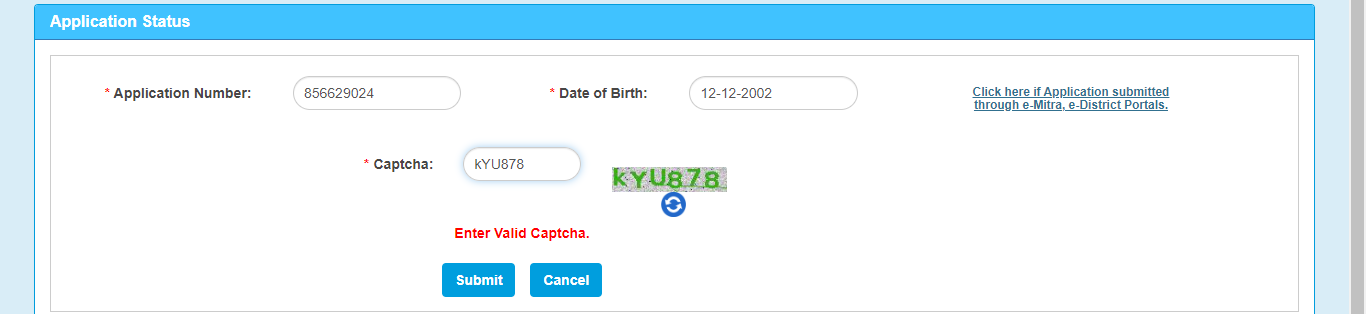
- So you have to pay the fee. Click on “Proceed” to make fee payment.

- Click “Click here to Calculate Fee” after entering your “Application Number” and “Date of Birth“.

- Select the payment gateway and fill the “Captcha” and click on “Pay Now”.

- Click “Proceed to Payment” after ticking the “Checkbox.”

- You will be redirected to SBI payment gateway site, select the payment option
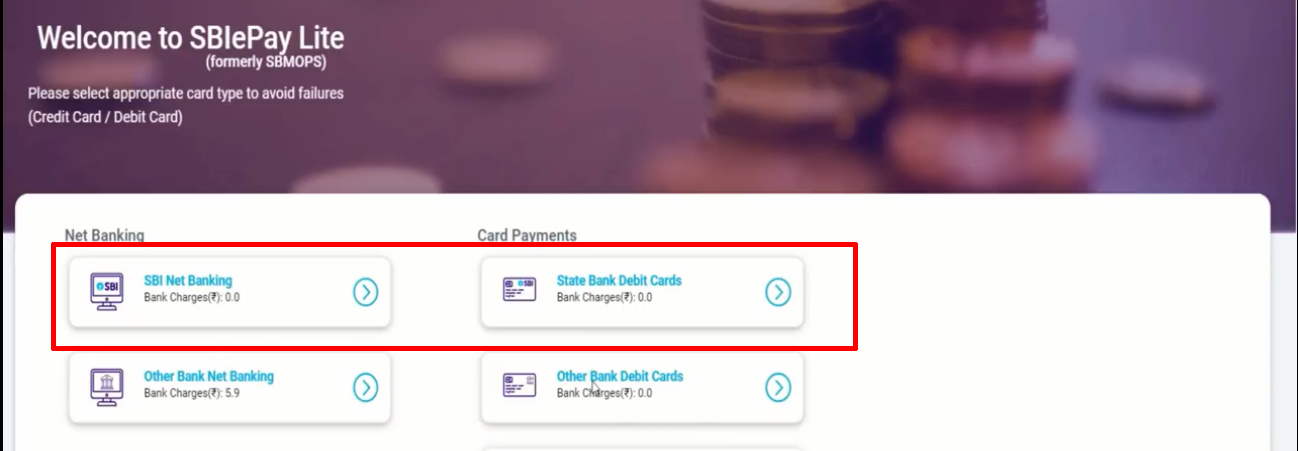
- Click “Confirm” again
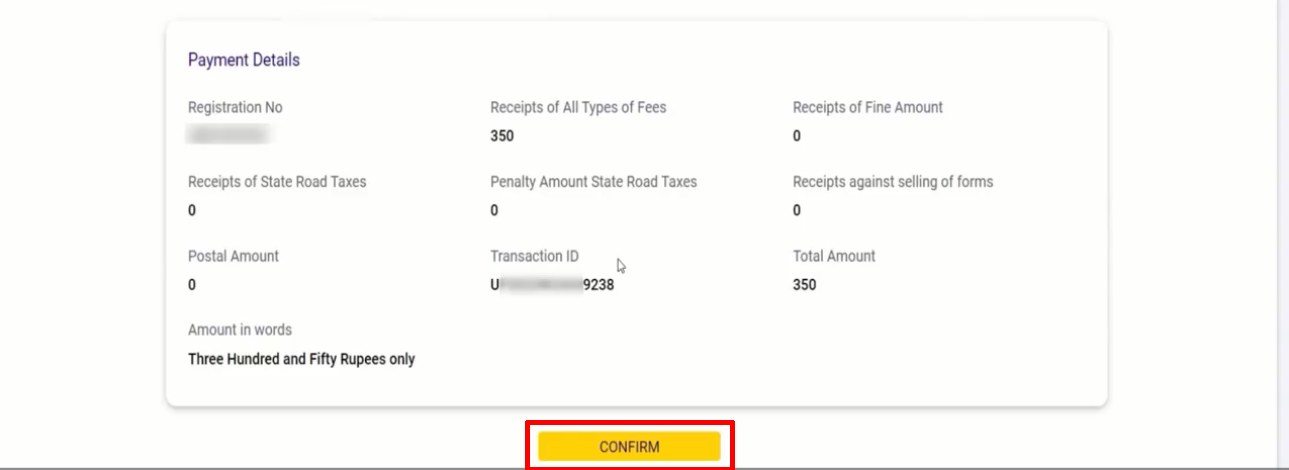
- Enter Internet Banking or Card details, enter “Captcha” and click on “Pay” option. (If you choose Internet Banking then enter username and password, if you choose card payment then enter card details)
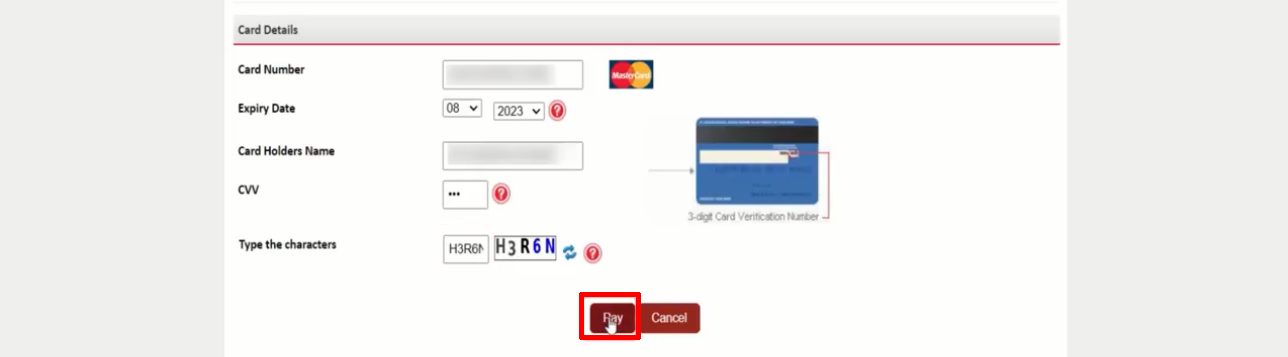
- An OTP will come on the mobile registered with the bank, enter the “OTP” here, click on “Submit“.
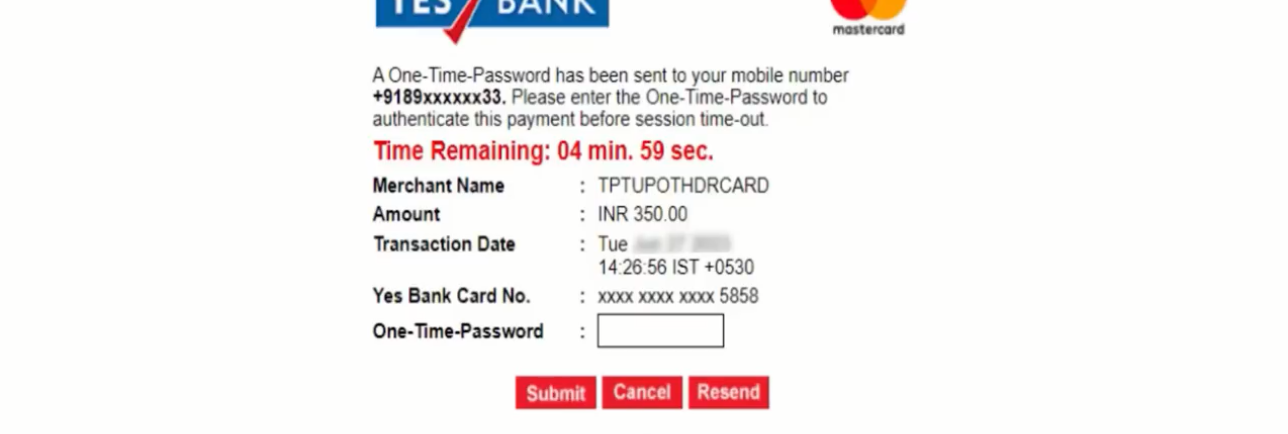
- Then your payment will be Successful.
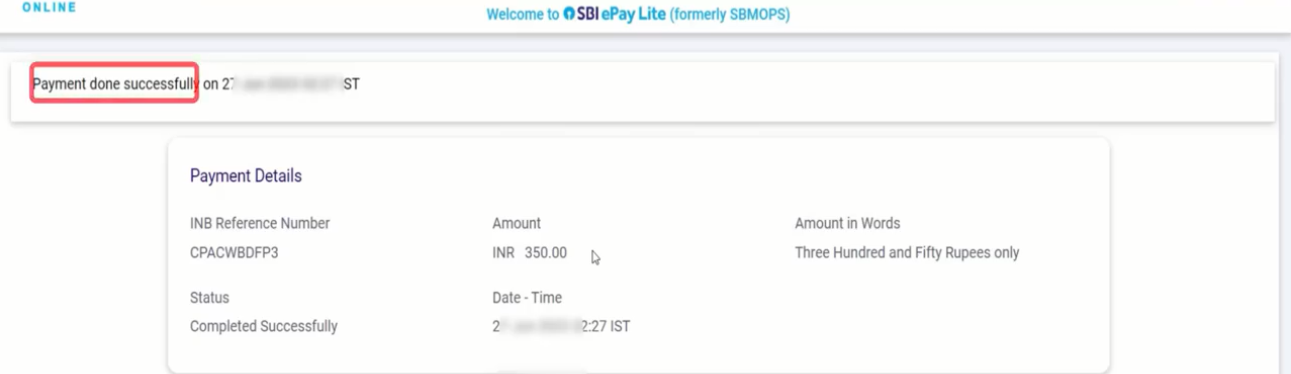
- your application will go to status, enter “Captcha” and click on “Submit”.
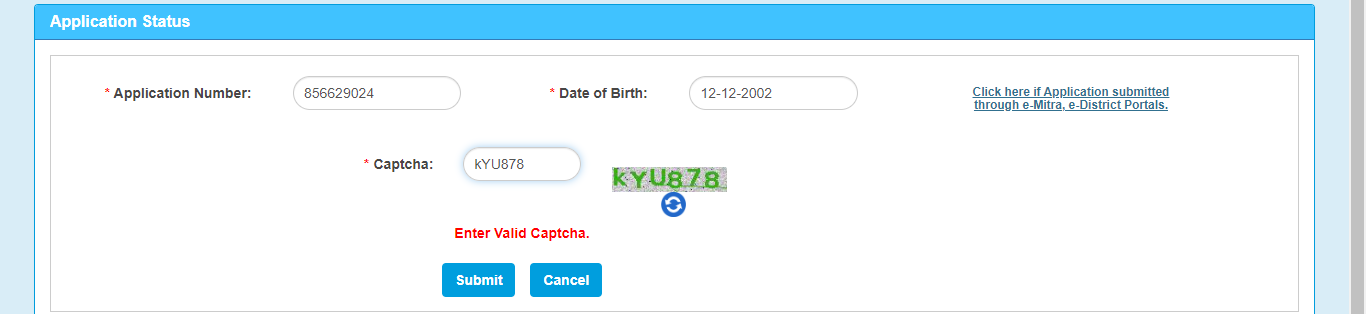
- To appear for New Learner Licence Test, you need to watch Road Safety Tutorial Video, click on “Click Here” option to watch.

- Enter Application Number Click on “Generate OTP”
- Enter the “OTP” here, choose your comfortable “Language” and click on “Submit”. (Your registered phone number will be received the OTP)

- The tutorial video will play automatically, you have to watch the entire video, you don’t have to stop. The video will end automatically and you will see Watched successfully written.
- Click “Submit“
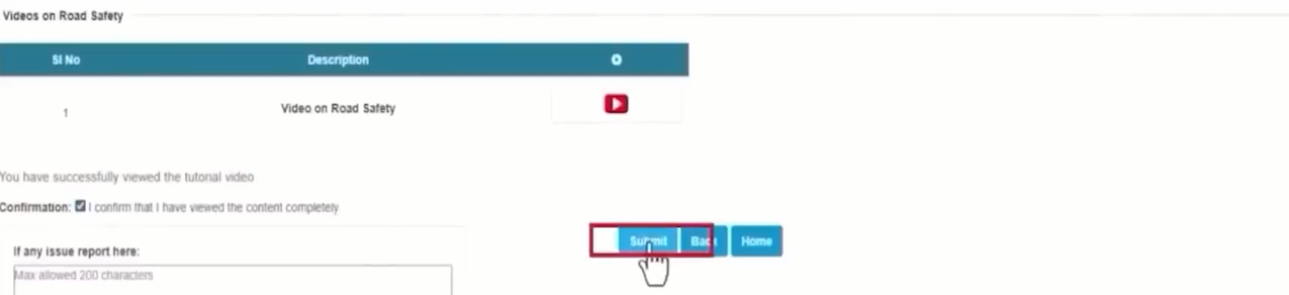
- If you are ready to take the New Learner Licence Test, click “Proceed for LL Test”.

- Enter your “Application Number“, “Date of Birth“, “Password” and click “Submit”. (You will receive an ID and password on the registered mobile number)
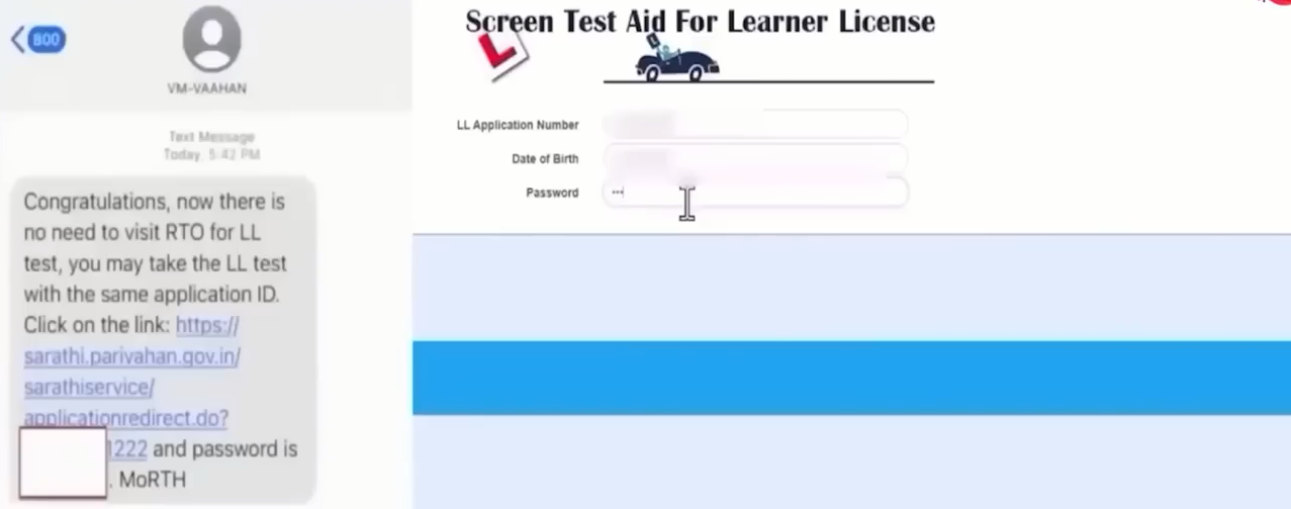
- Your New Learner Licence test will start, in which you will be asked 15 questions and you will have to answer 08 correctly, only then you will be able to pass. As soon as the test is completed, the result will appear in front of you. If you pass, then you will be able to download your New Learner Licence certificate within 30 minutes.
Important Link
| Official Website | Parivahan Sewa |
| Parivaha Sarathi | Click Here |
| Download New Learner Licence Apply Forms | Click Here |