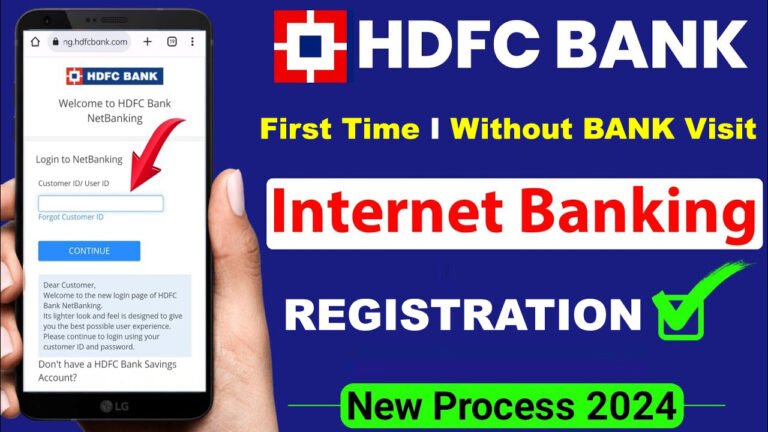
HDFC Bank NetBanking : Forgot Your Customer ID
- Visit the HDFC official website – https://www.hdfcbank.com/
- Then click on “Login>Netbanking“.
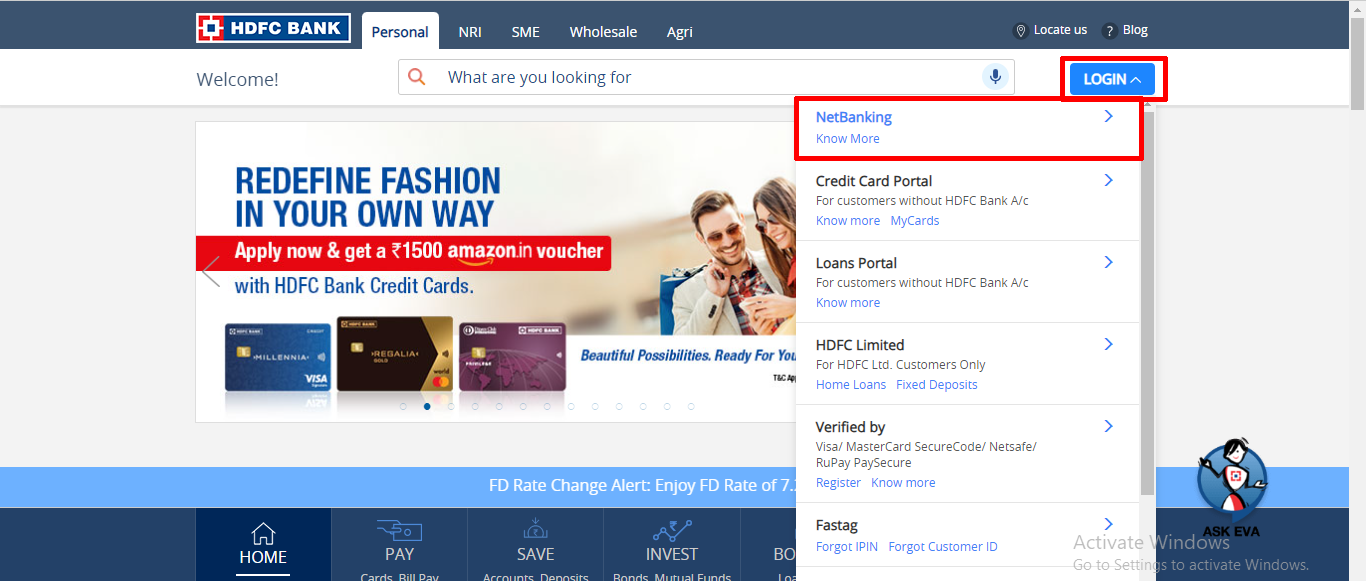
- If you do not have Customer ID then click on “Forgot Customer ID” to retrieve your Customer ID, if you have then enter Customer ID and click on “Continue”.

- Enter your registered mobile number, DOB, PAN card number, captcha and click on “Continue”.

- Enter “OTP” here and click on “Continue“.(OTP will recieved on your register mobile number )

- Your Customer ID will appear on your computer screen, note it down and click “Login“.
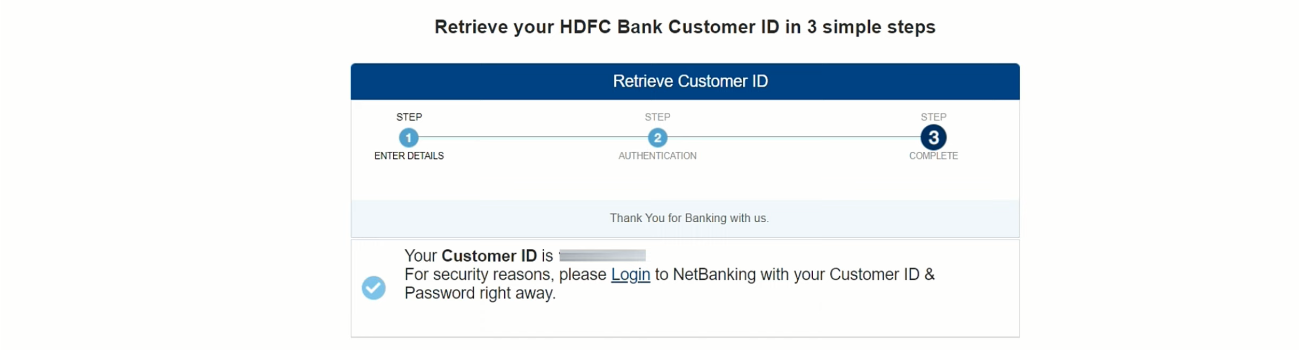
HDFC Bank NetBanking : Reset Password / IPIN
- Go to HDFC Login Page – https://netbanking.hdfcbank.com/netbanking/
- Enter your “Customer ID” and “Continue“.
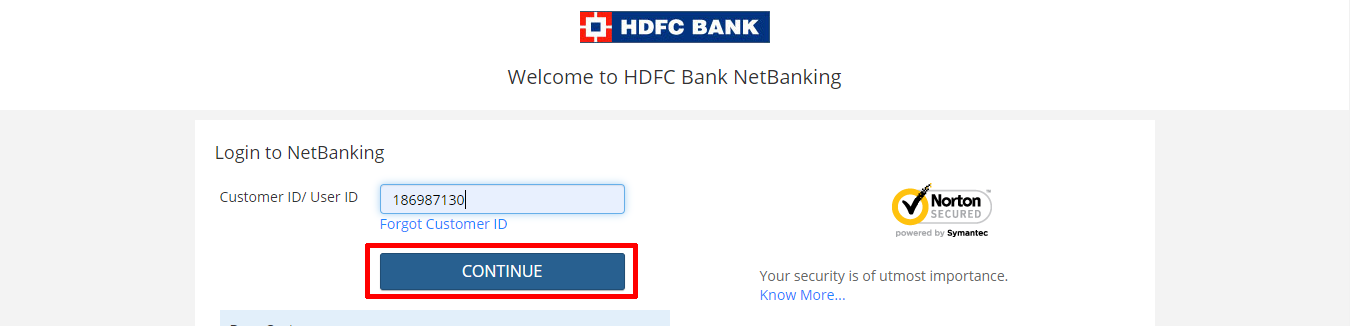
- Then click on “Forgot Password / IPIN“.

- Click “Go” after entering your “Customer ID“.
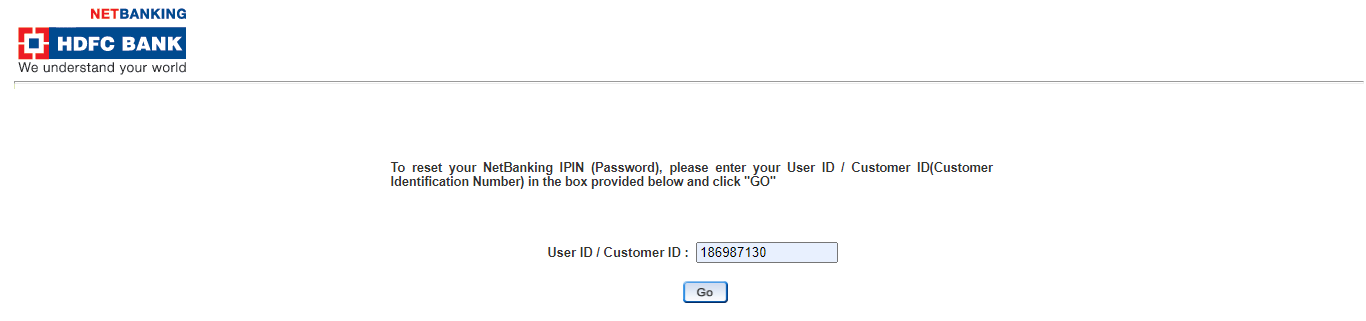
- If you have a debit card then choose the first option, if not then choose the second option.
- Enter “Captcha” and “Continue“.
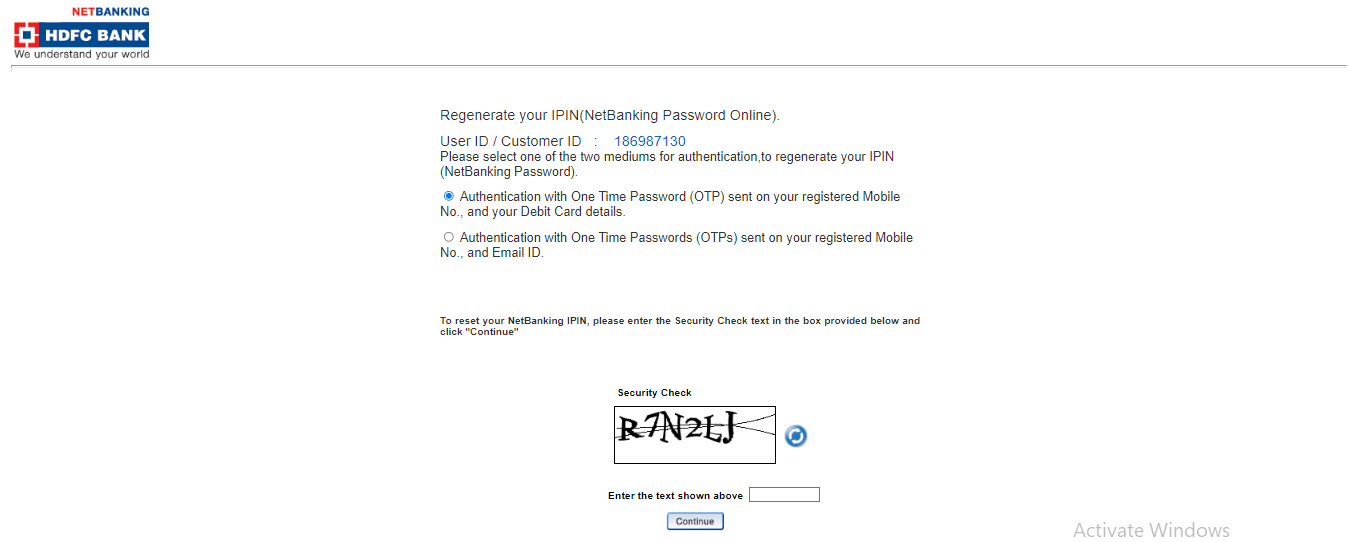
- Enter your register “Mobile Number” and click on “Continue“.
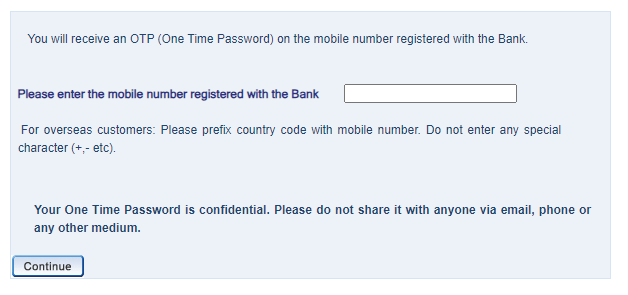
- Enter the “OTP” and click “Continue“

- Enter your “Debit Card” details, create new “Password/IPIN“, accept the “Terms & Conditions” box and click “Confirm“.
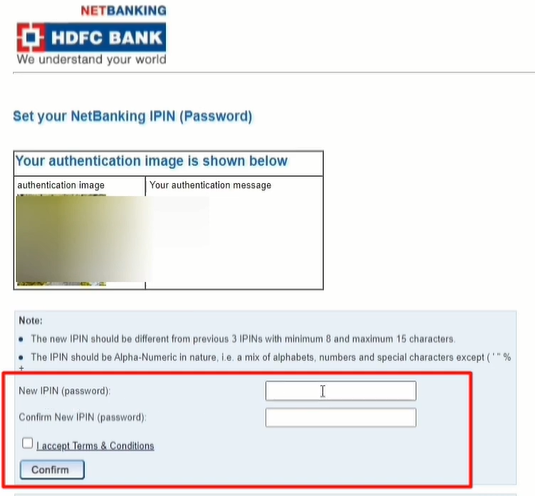
- Your password/PIN has been set successfully, You can Login Now.

HDFC Bank NetBanking : First Time Login
- Go to Net Banking Login Page again – https://netbanking.hdfcbank.com/netbanking/
- Enter “Customer ID” and click “Continue“.
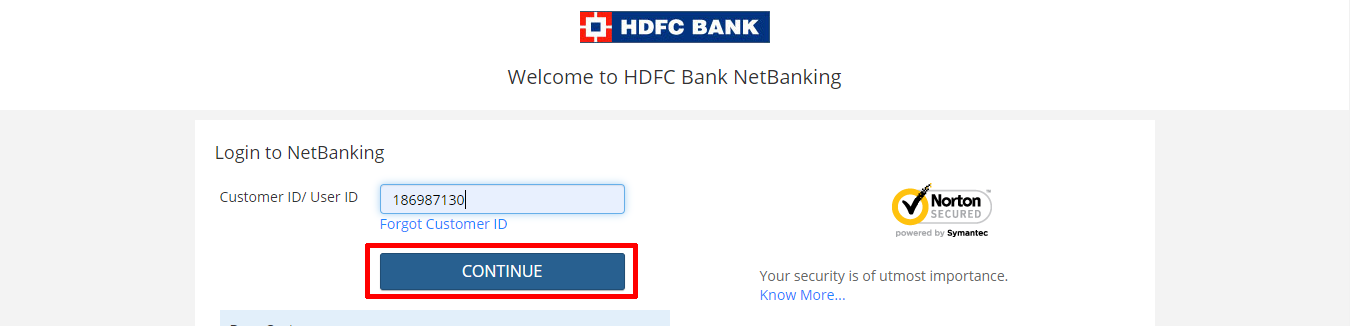
- Again enter “Password” and click “Continue“.
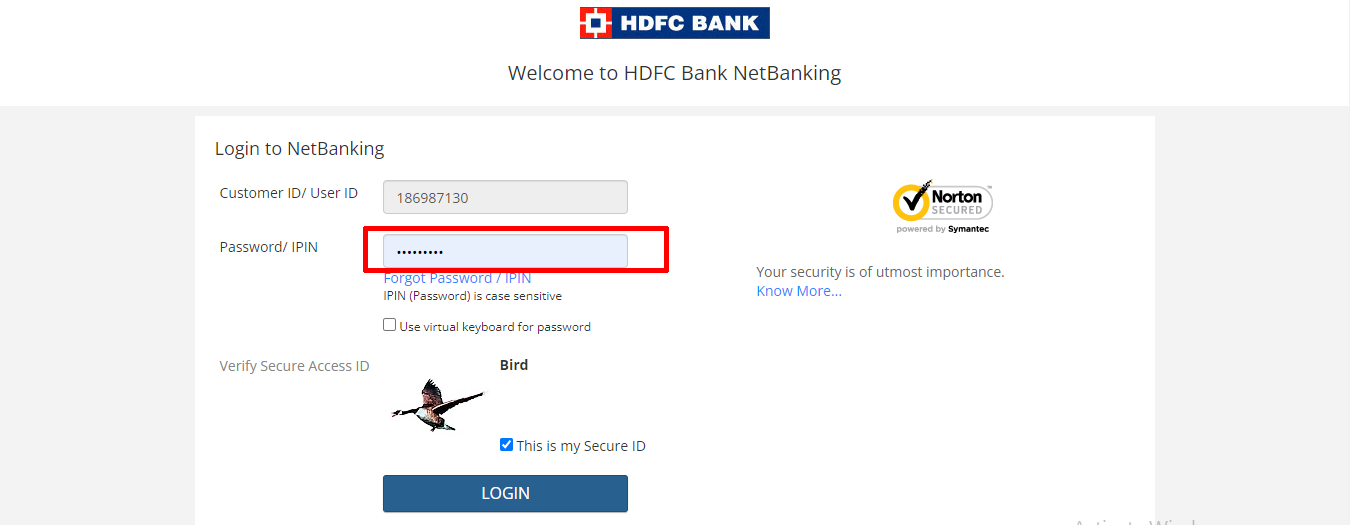
- A pop-up will then open and show your information, if everything is correct click “Confirm“. If something is wrong, click “Modify” to correct it.
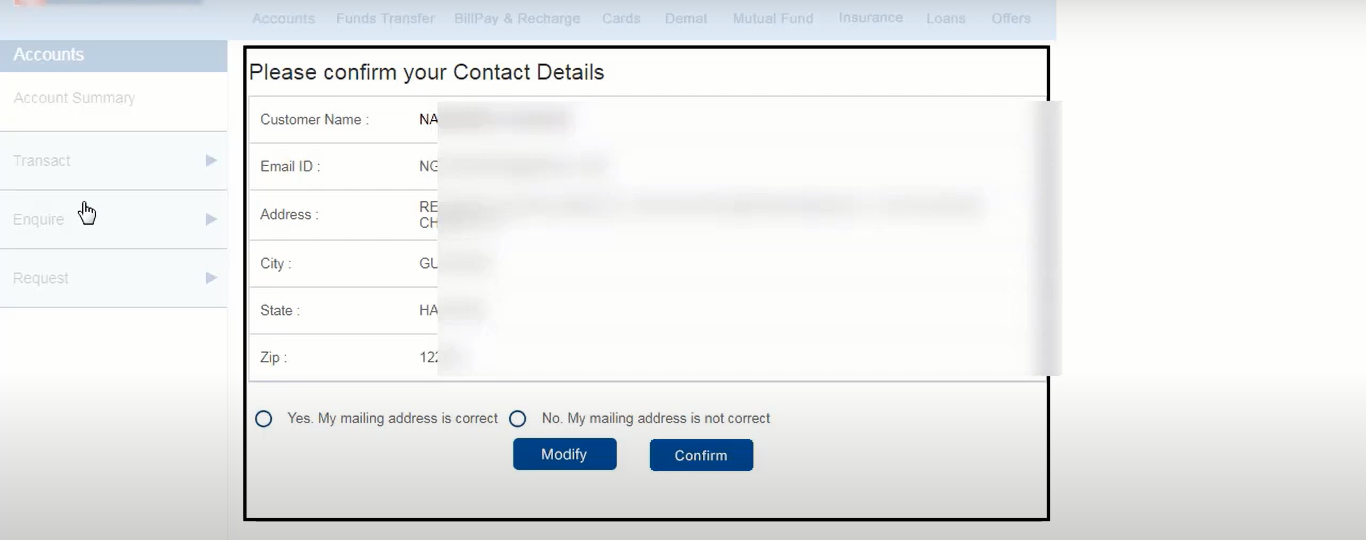
- Then HDFC Dashboard will open in front you.

HDFC Bank NetBanking : Funds Transfer Activation
- After Login Click on “Fund Transfer” option
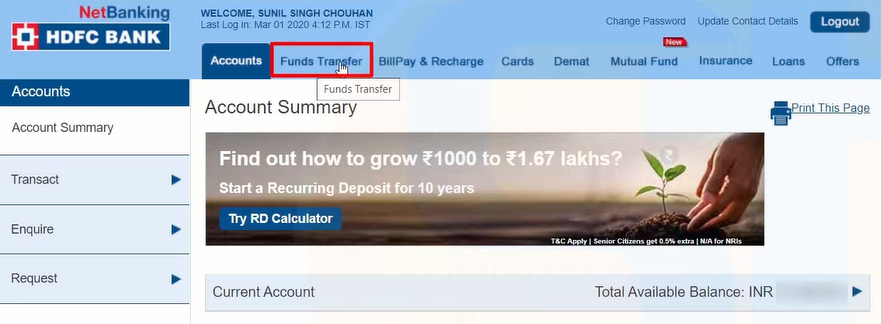
- Click “Register Now” button
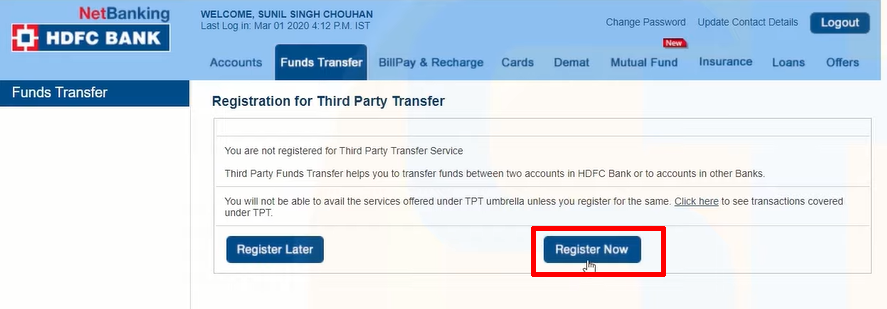
- Select Your Active “Debit Card“
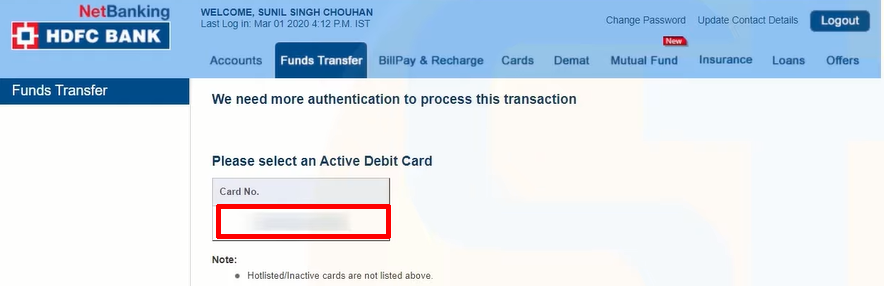
- Enter Your “Debit Card Details” and “Confirm“

- Again click on “Register Now“
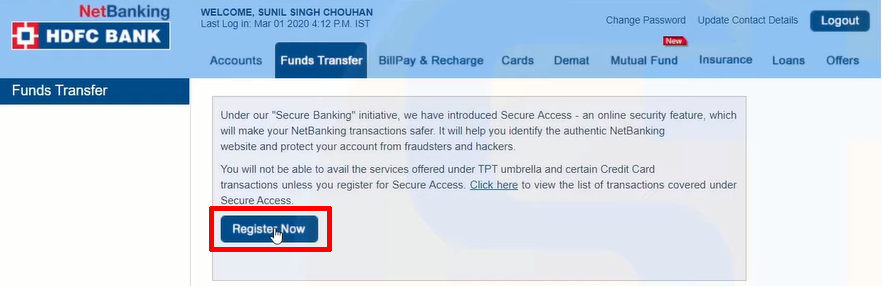
- Select your “Mobile Number” And Click on “Continue“.
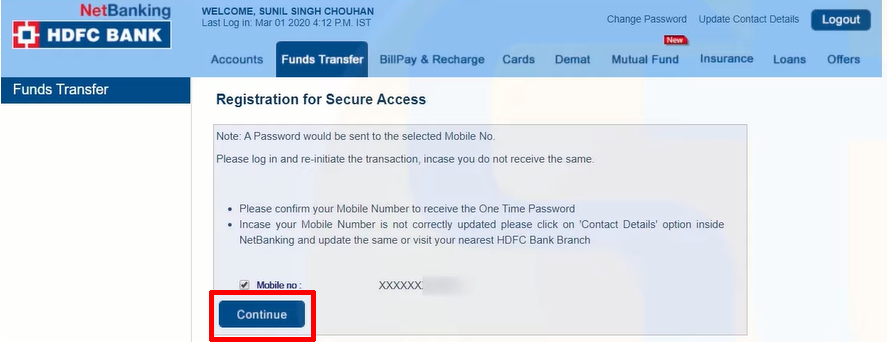
- Enter “OTP” and Click on “Continue“
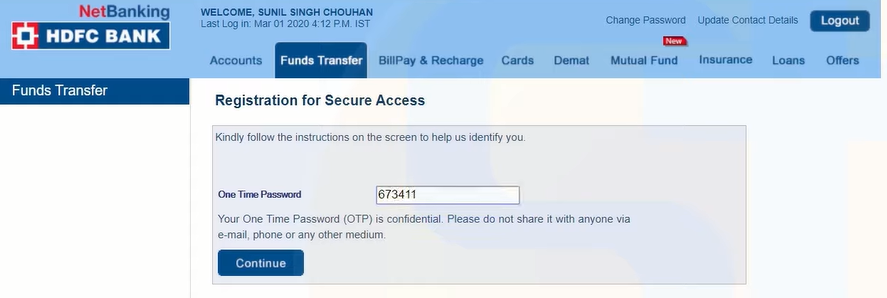
- Again click “Continue“

- Select “Image Category” and “Continue” for authentication
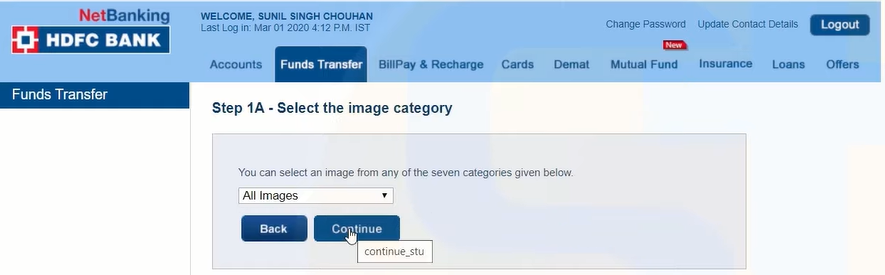
- Select the image of the same category as selected and click on “Continue“

- Enter the “Message” and click on “Proceed to step 2“
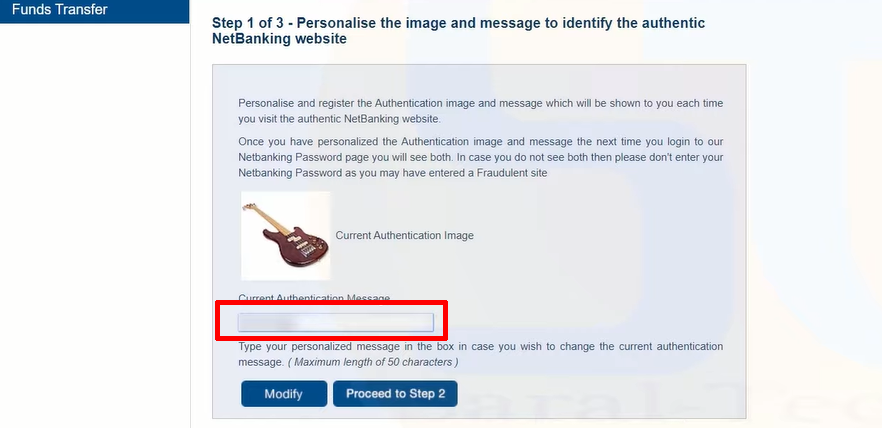
- Then select the “Hint Question” and enter its “Answer“, click “Proceed to Step 3“.

- A preview of whatever details you have entered will appear, check correctly, accept the “Terms and Conditions” and click on “Confirm“.
- Finally you will be registered for third party fund transfer, within 24 hours you will be able to avail the fund transfer facility.
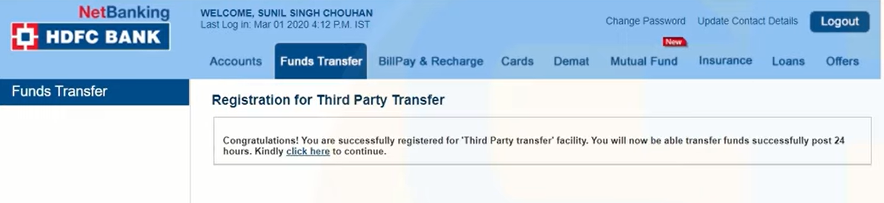
Important Link
| Official Website | Click Here |
| HDFC Bank NetBanking Portal | Click Here |
| HDFC Know your Customer ID | Click Here |
| Download Banking Forms | Click Here |