
Driving Licence Apply – Procedure for DL Apply
- First go to the official site of the Parivahan Sewa – https://parivahan.gov.in/parivahan/
- Click on “Driving/Learners License”.

- Select your “State“
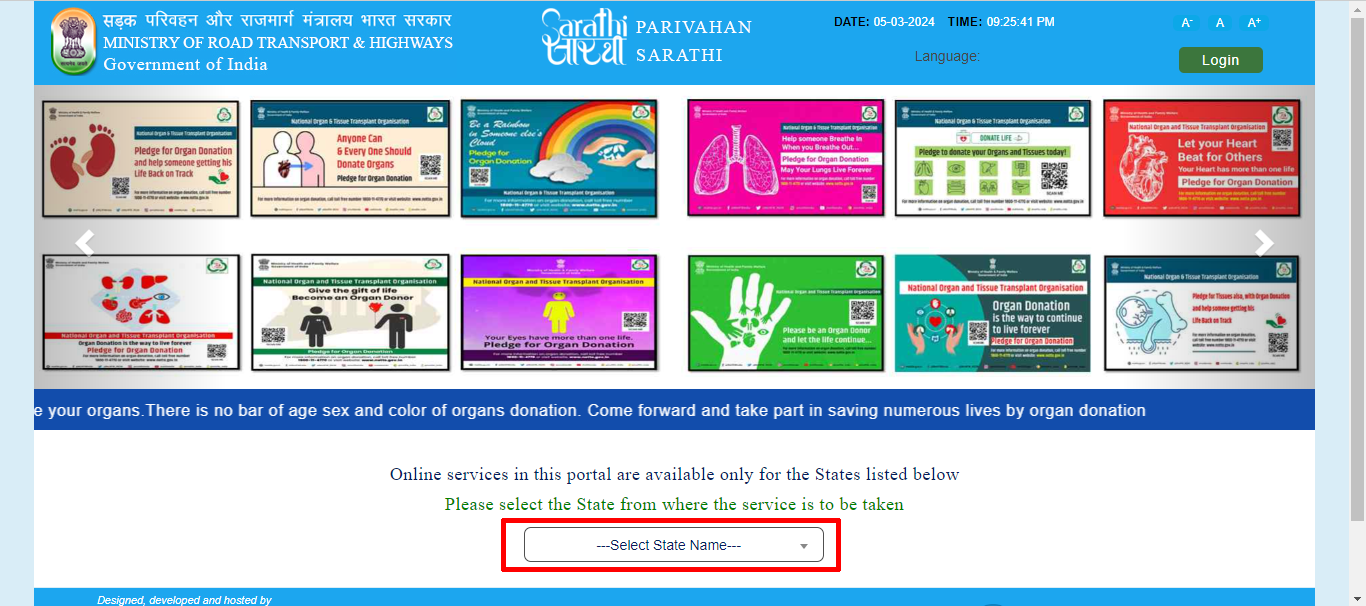
- Click on “Apply for Driving License”.

- The flow of applying for a driving license is explained, click “Continue“.

- Fill “Learner License”, “Date of Birth”, “Captcha” and click on “OK”.

- Then your Learner Licence and personal details will appear in front of you, scroll down, select vehicle Class and click on “Submit”.

- A pop-up will appear, click “OK“.

- Pop-up will appear again, click “OK“.

- Your application reference number will be generated. Click on Print, take a print out and click on “Next“.
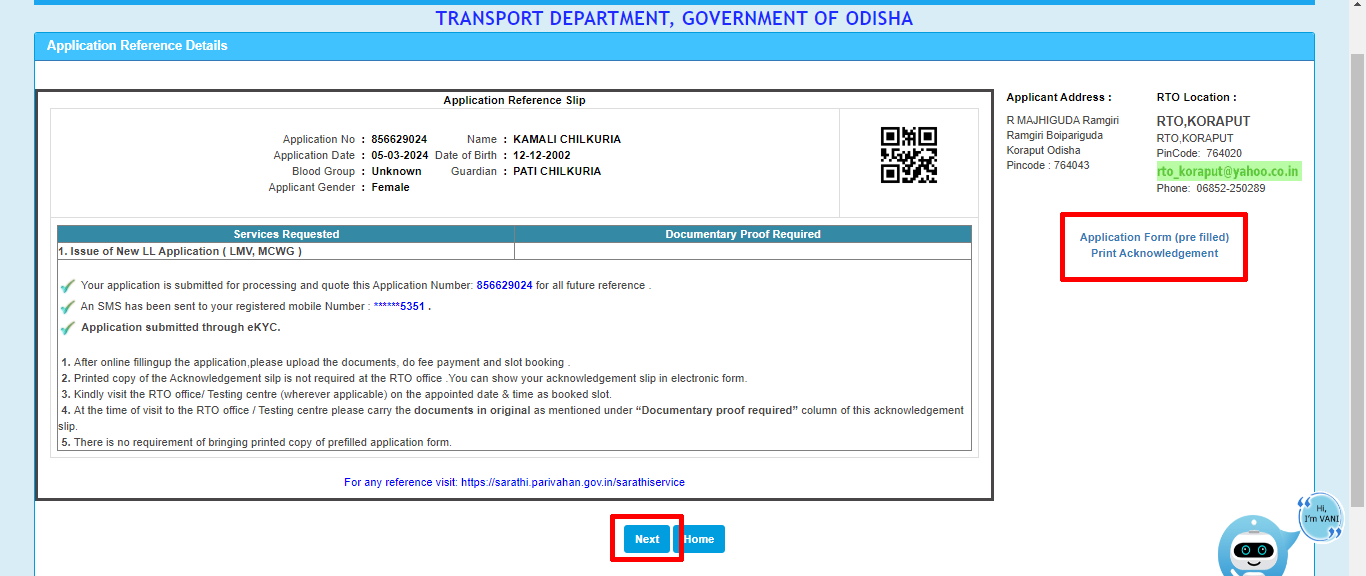
- Enter “Captcha” and click on “Submit”. (By now your Stage-1 has been completed)
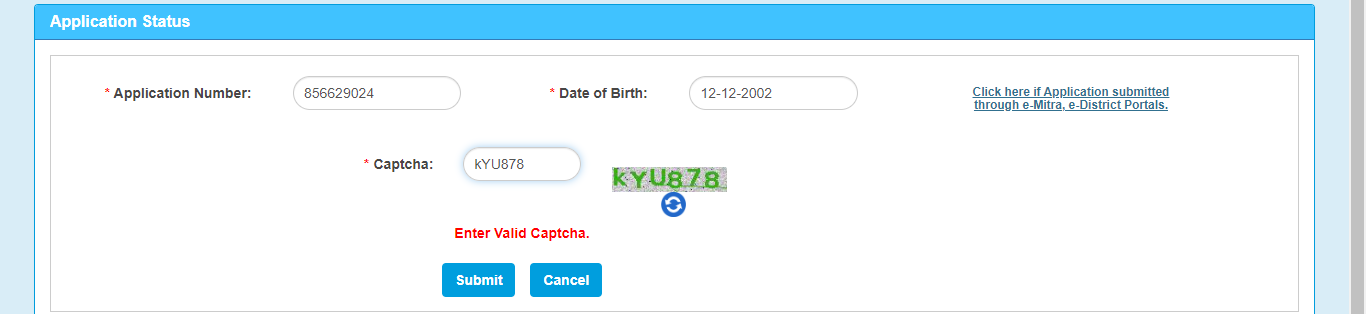
- At Stage-2 you have to upload the documents, click on “Proceed” to upload.

- Your details will appear in front of you, check and click on “OK”.
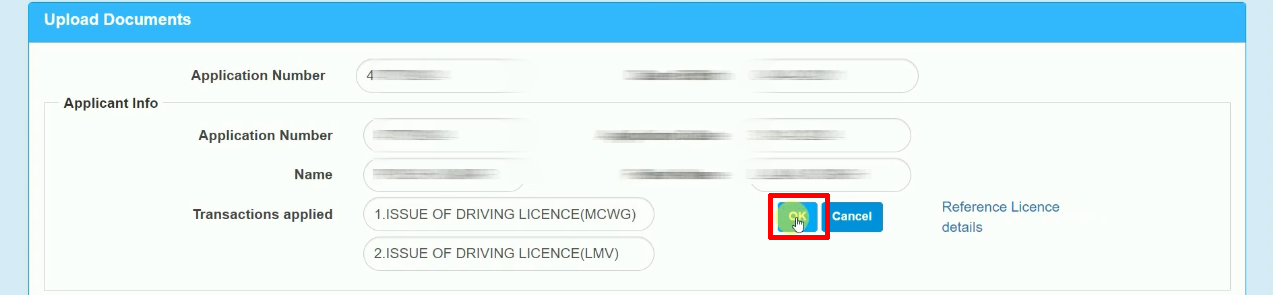
- Then select “Learner License” in the “Documents” and “Proof” section, upload your LL by clicking on Choose File.

- As soon as you upload, you will get the option to confirm. Click “Confirm” again

- Click “Next“

- Enter the “Captcha” and click on “Submit”.
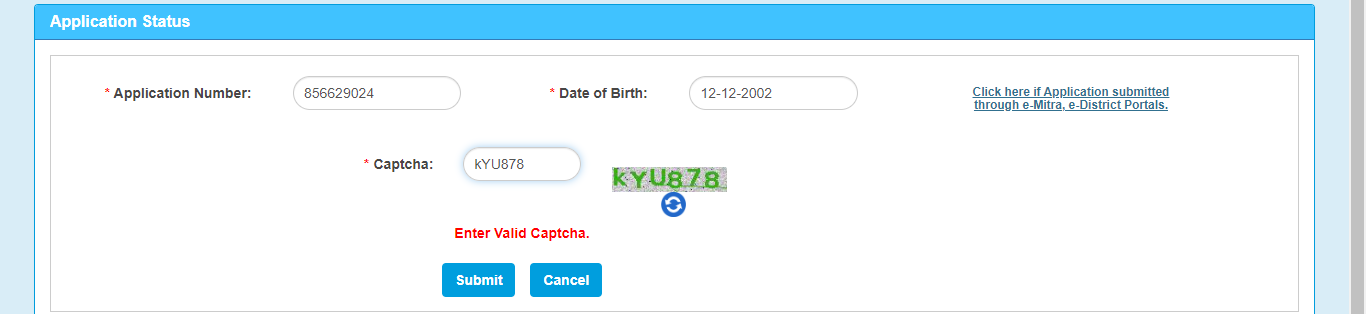
- Step-3, Click on “Proceed” to make fee payment.
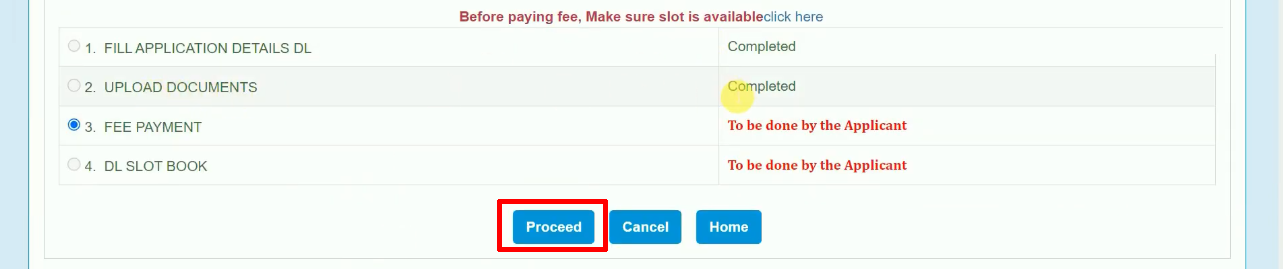
- You will be shown how much fee you will have to pay. Then scroll down, select Bank/Gateway, enter “Captcha” and click on “Pay Now”.
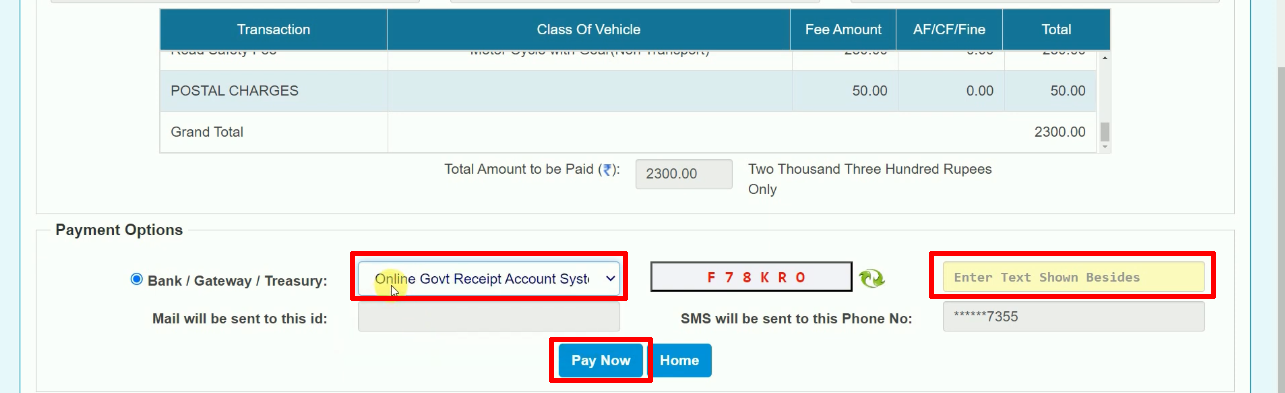
- After tick the checkbox and click “Proceed for Payment”.
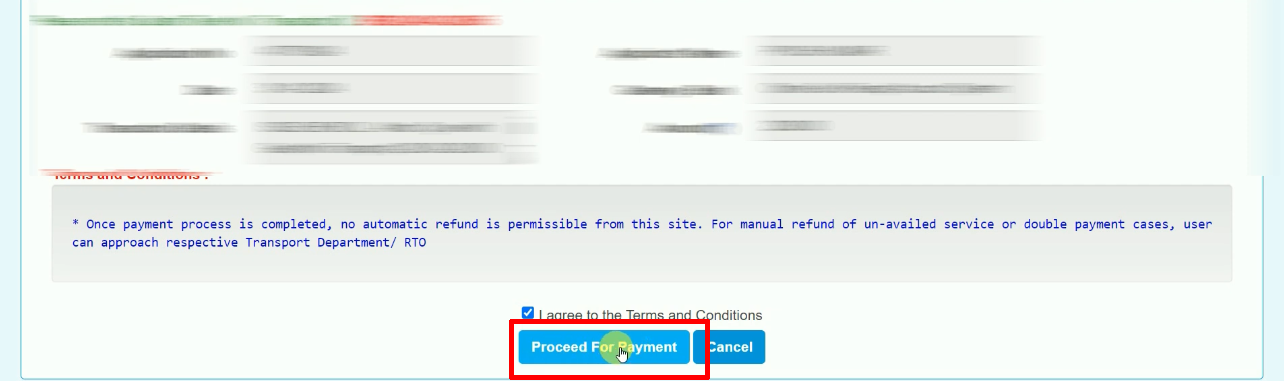
- SBI Payment Gateway site will open, choose one option and pay your fees.(I would recommend everyone to choose SBI Net Banking or SBI Debit Card, Because there is a lot of failure in other options.)
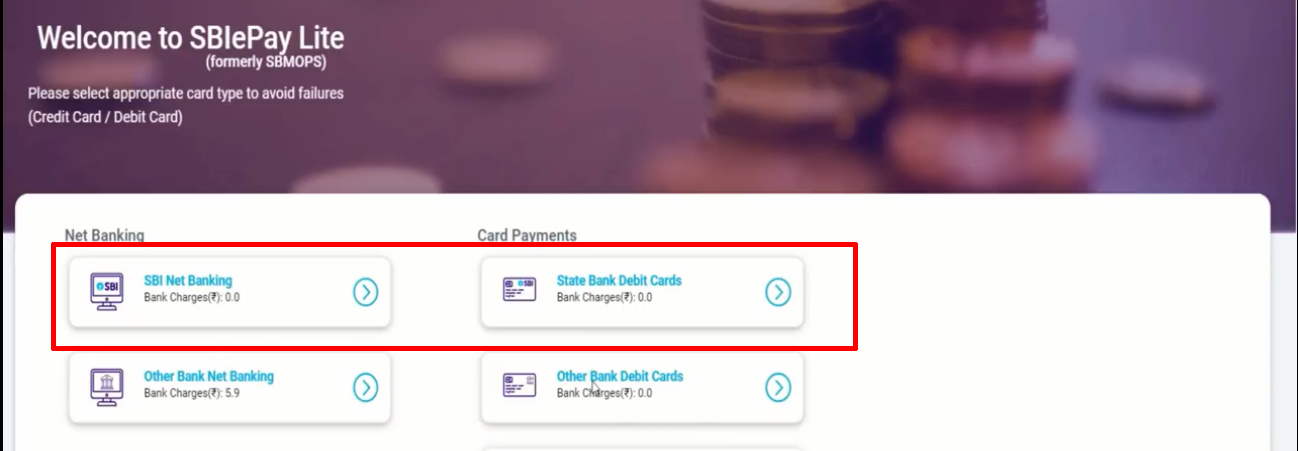
- After selection, enter your net banking details or card details and click on “Continue”.
- Then an OTP will come on your registered mobile, enter it here and “Continue“.
- After payment you will get such an interface. To print the receipt, click “Click here to print receipt“. After print click “Home“
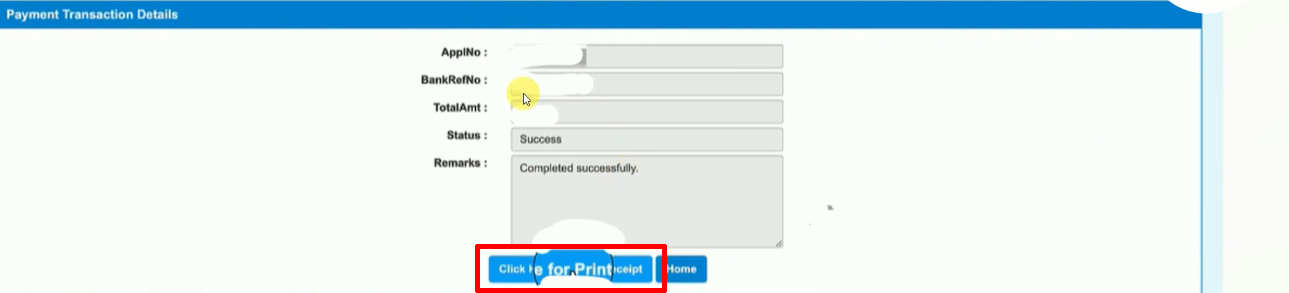
- After going to Home, click on “Application Status“.
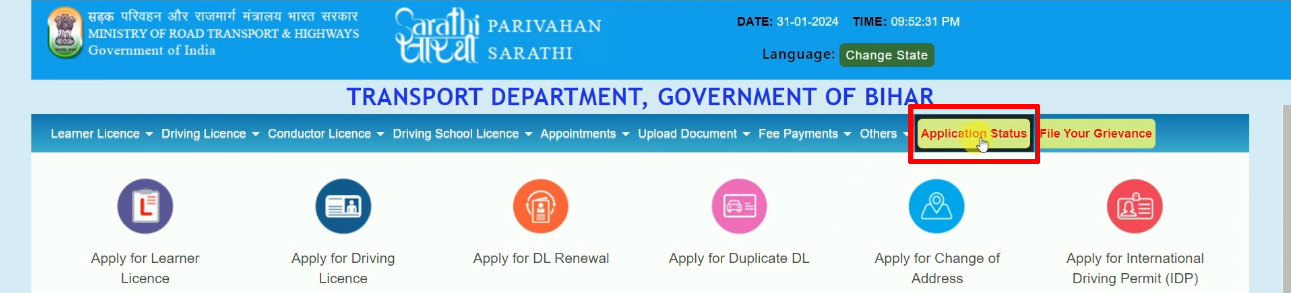
- Fill the application number, date of birth, captcha and click on “Submit”.
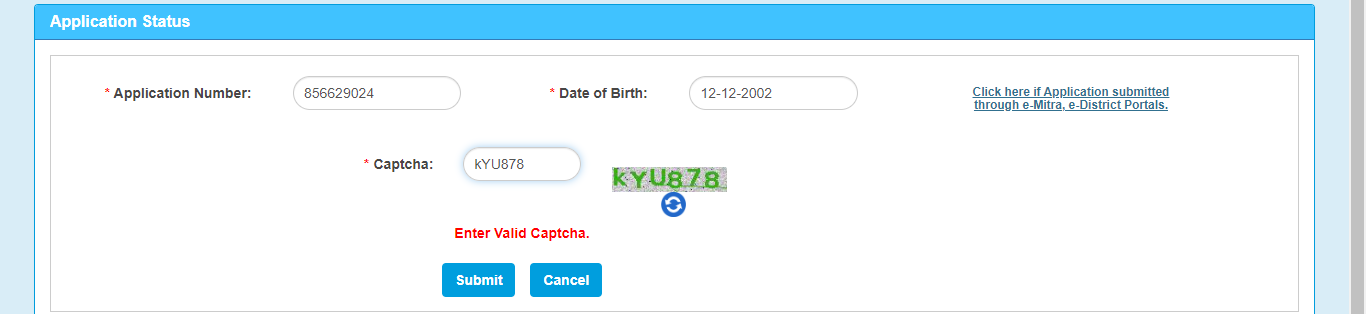
- Step-4, The status of the application will be displayed, Click “Proceed” for DL Slot Booking.

- Click on “DL Test Slot Booking” in the Slot Booking section.

- Here select your Application Number or Learner Licence Number and enter its number, enter date of birth, enter captcha and click on “Submit”.

- Your LL details will open and click on “Proceed to Book”.
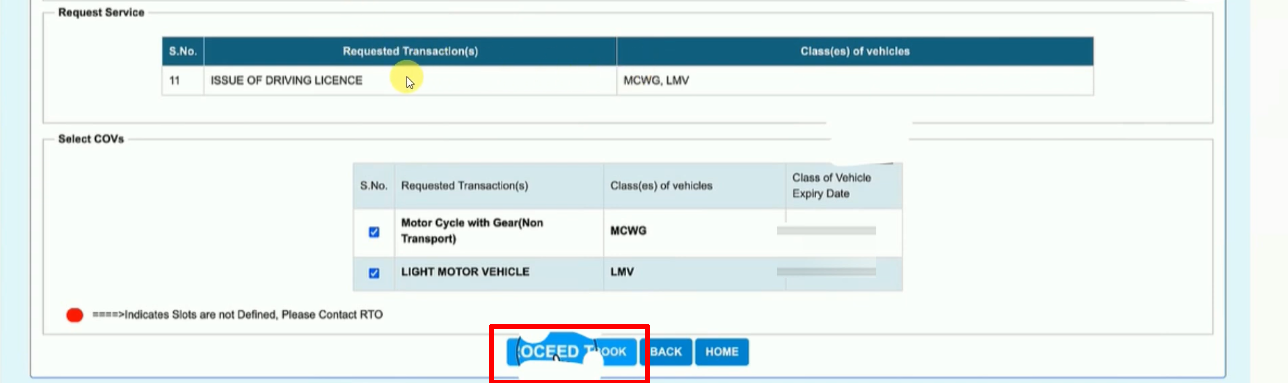
- The date slot will appear on your left and the time slot will appear on the right. Select whichever slot is open and click on “Book Slot”.(Here let me tell you that whatever dates are in green color, there are vacant slots on all those dates.)
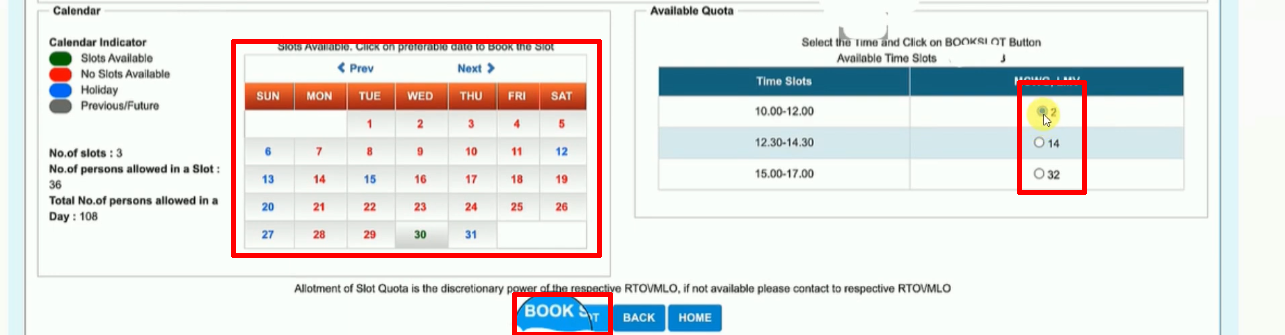
- An OTP will come on your mobile, enter “OTP” here.

- Then click on “Confirm to Slot Book” to confirm.

- Click on “Print” to print your slot booking receipt.
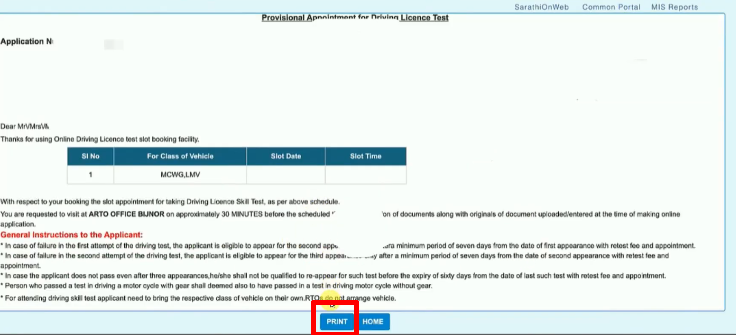
- With this your slot booking as well as Driving Licence apply process will be completed. On the day you have booked the slot, you will have to go to the RTO office 30 minutes before to give the DL test. You will also have to take your bike with you.
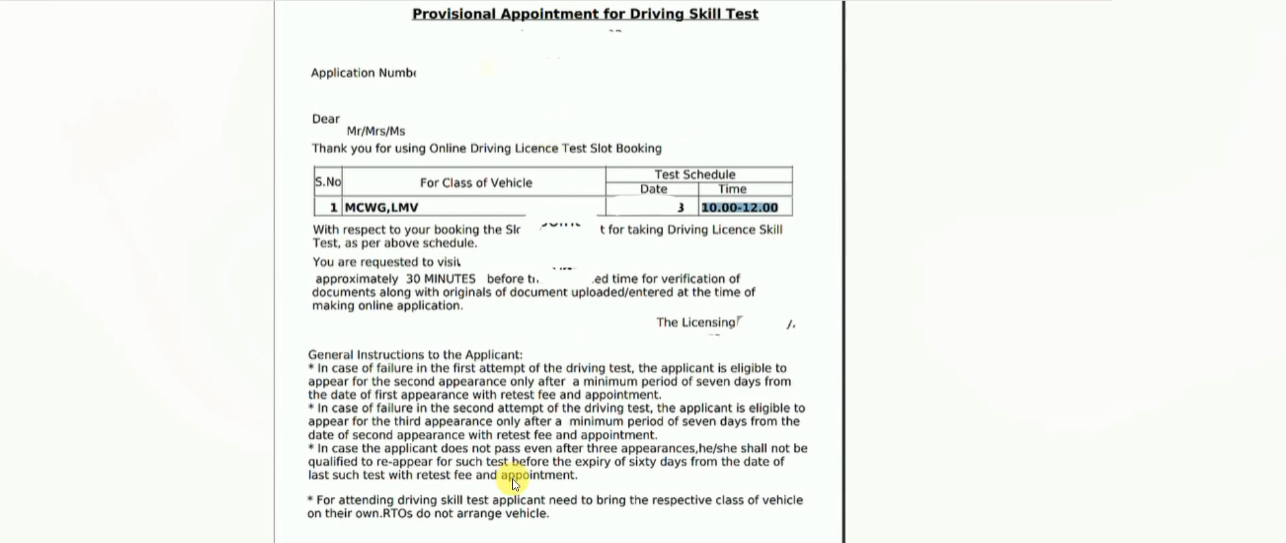
Important Link
| Official Website | Parivahan Sewa |
| Parivaha Sarathi | Click Here |
| Download Driving Licence Apply Forms | Click Here |