
Canara Bank Net Banking : New User Registration
- Visit the official website of Canara Bank – https://www.canarabank.com/
- Click on “NET BANKING – LOGIN“
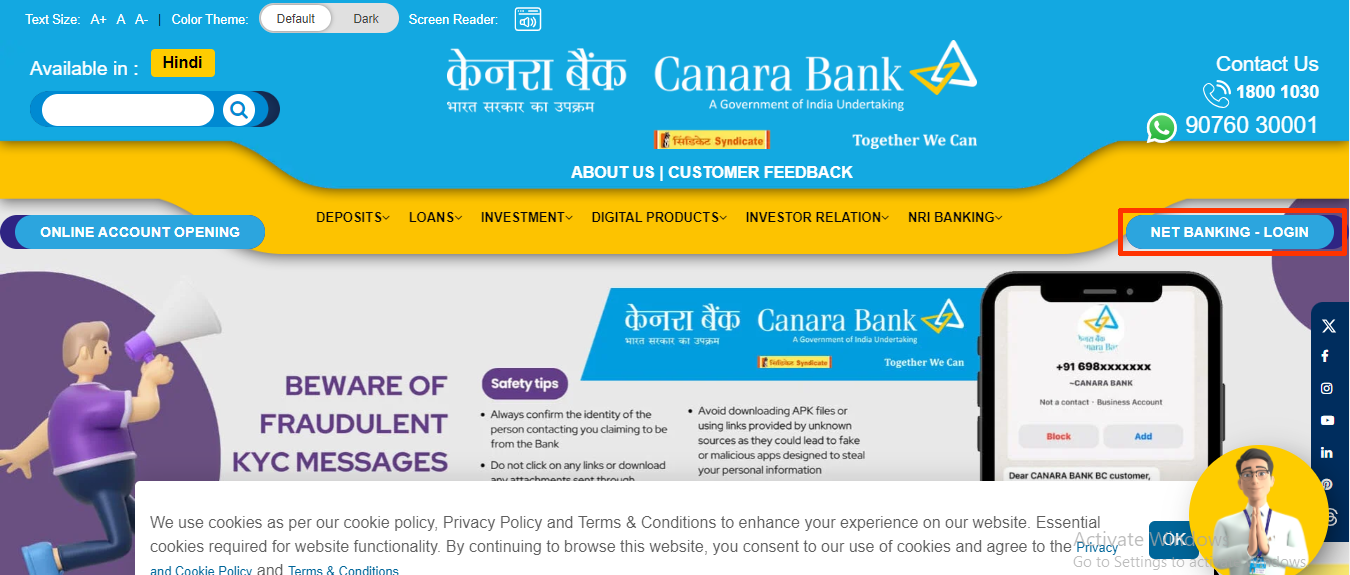
- Again click on “Net Banking – Login (Retail & Corporate)“
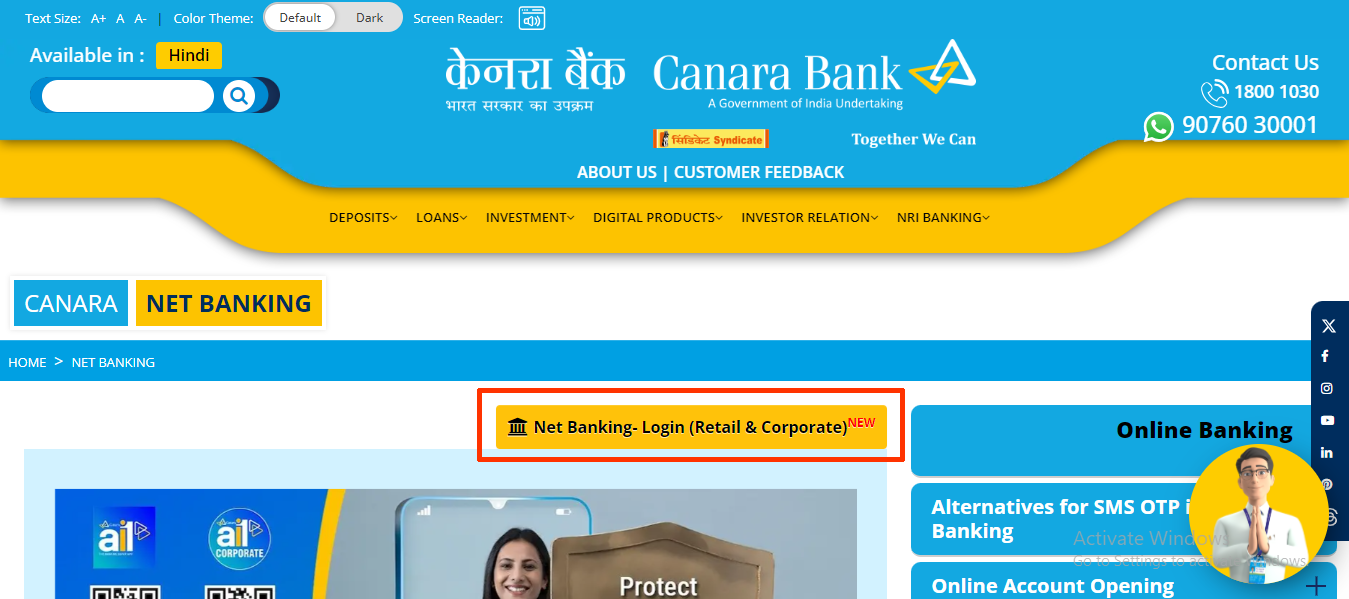
- Click “Create/Reset Login Password” again. (By default net banking is registered with Canara Bank, hence you have to set your password)
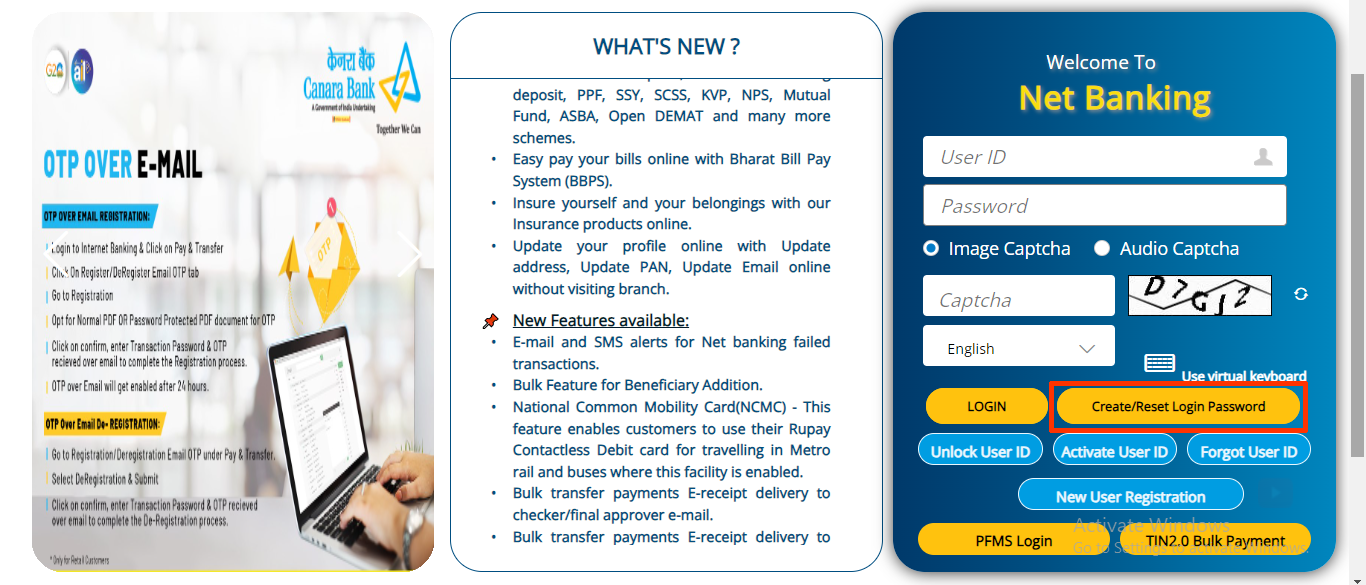
- Enter your “User ID/Customer ID” (which is available on your passbook), “DOB“, “Account Number“,
- Choose the “Document” and Input the “Document Number” in this box.
- Enter the “New Login Password” and “Re-enter Login Password“, fill the “Captcha” and click on “Continue”.
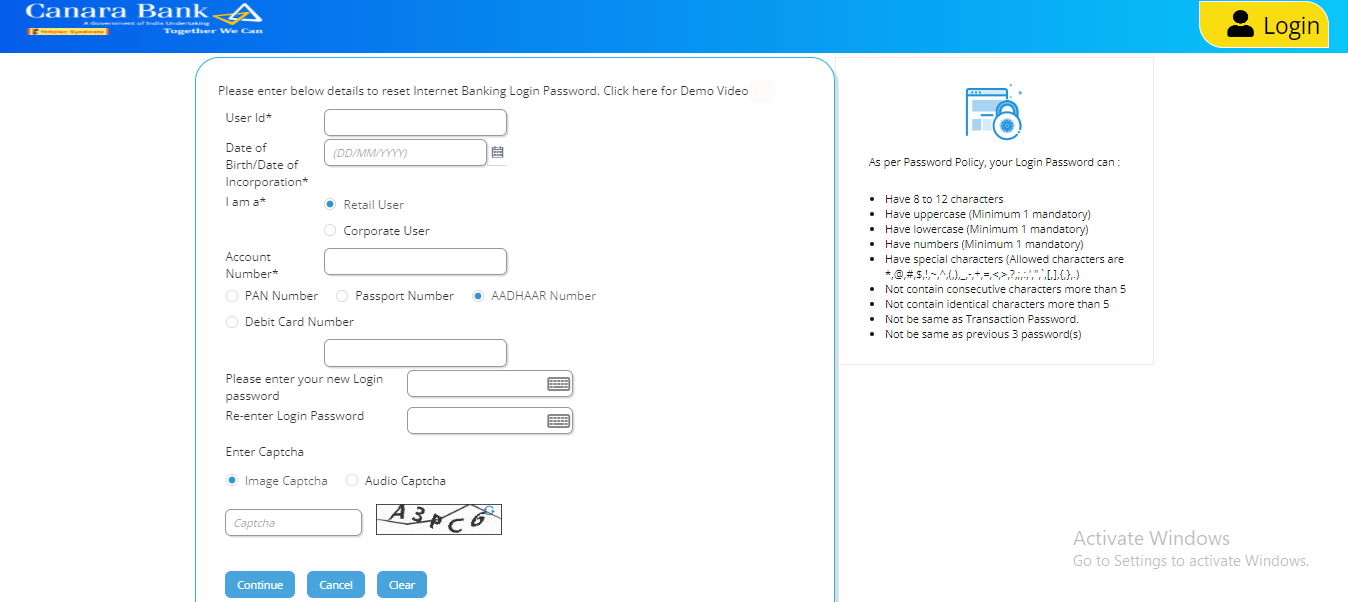
- Your entered details will then be previewed, click “Confirm” to check it is correct.

- Enter “OTP” and “Submit“. (You will receive a verification code (OTP) on your RMN)
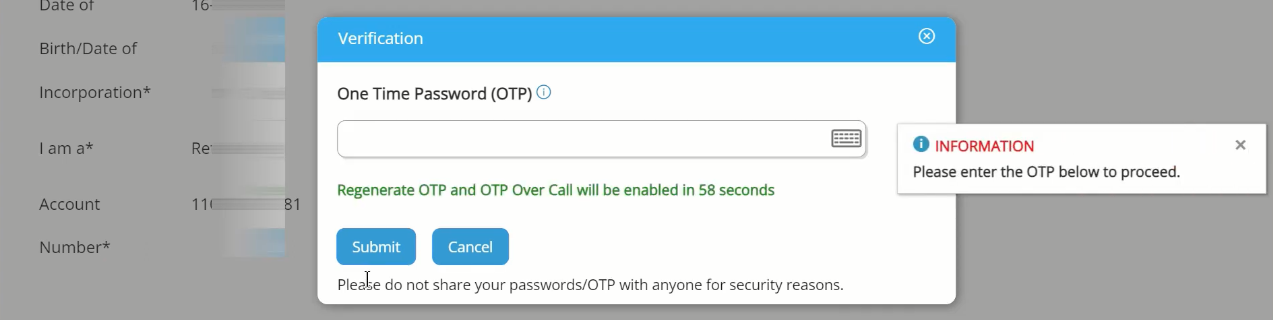
- Now your login password has been set successfully, click on “Login“
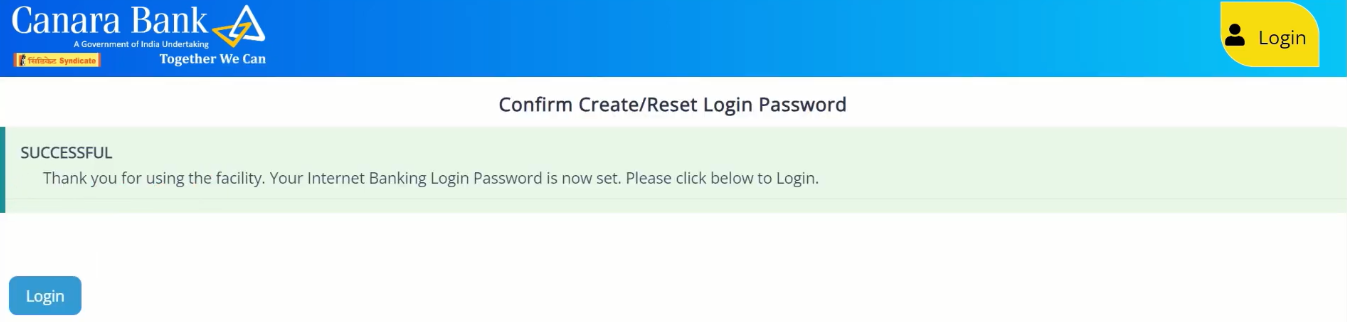
- Enter “User ID“, “Password“, “Captcha” and click on “Login”.
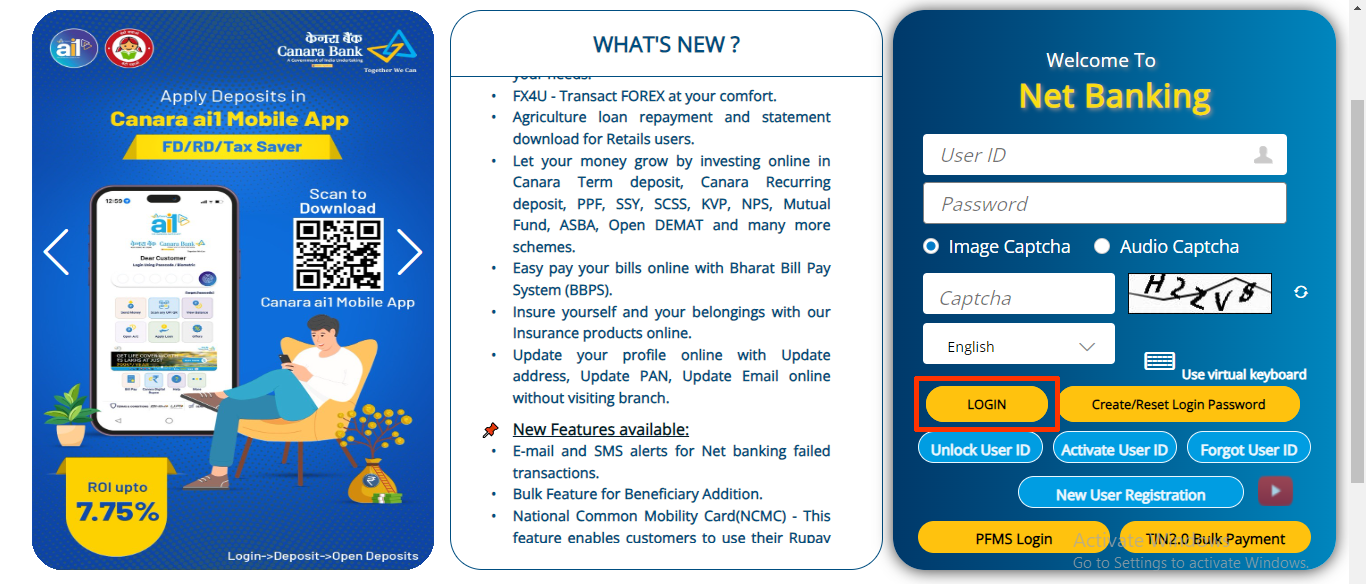
- To take full advantage of Canara Bank NetBanking you need to set a transaction password, to do this click on “Profile and User Settings“.
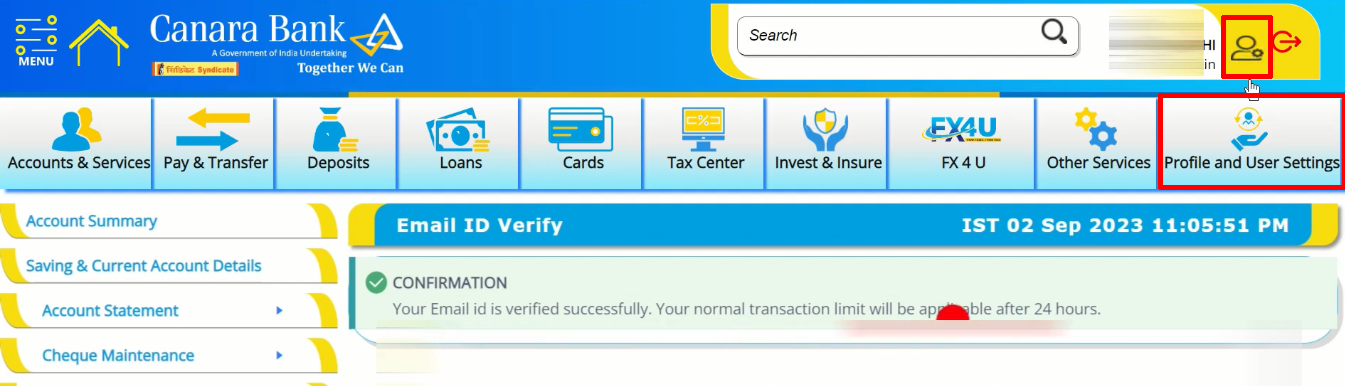
- Click on “Generate New Transaction Password“
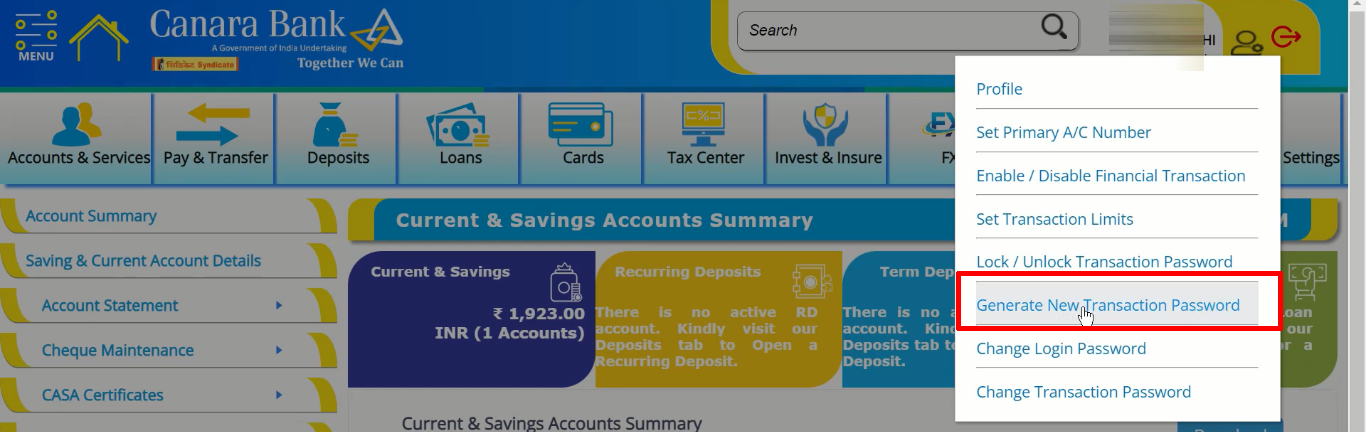
- Select the “Card Number” and click “Continue“. (Choose whatever document you have available)
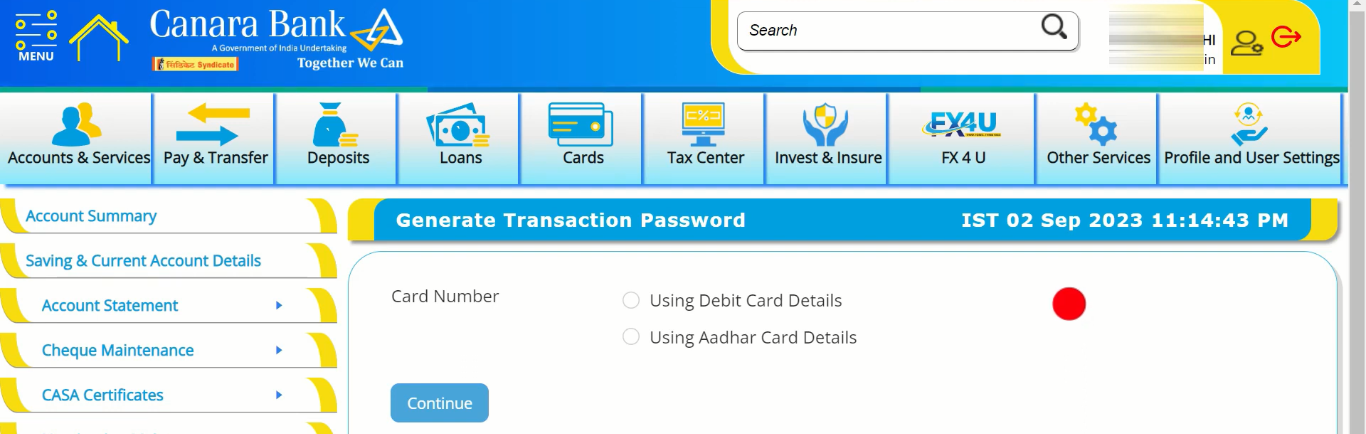
- Enter the “Card/Document Details” and click “Next“

- Enter “OTP “and “Submit“.
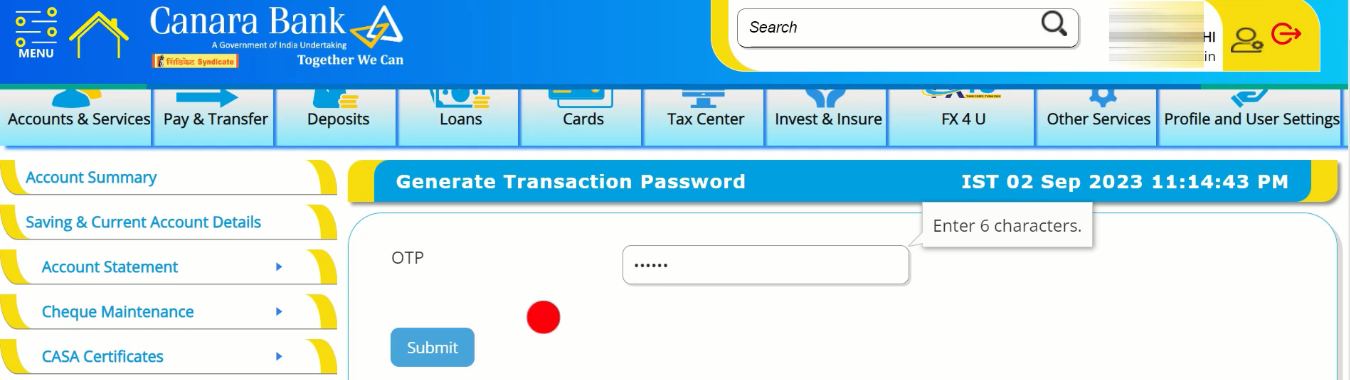
- Now set the “Transaction Password” and press the “Submit” button.
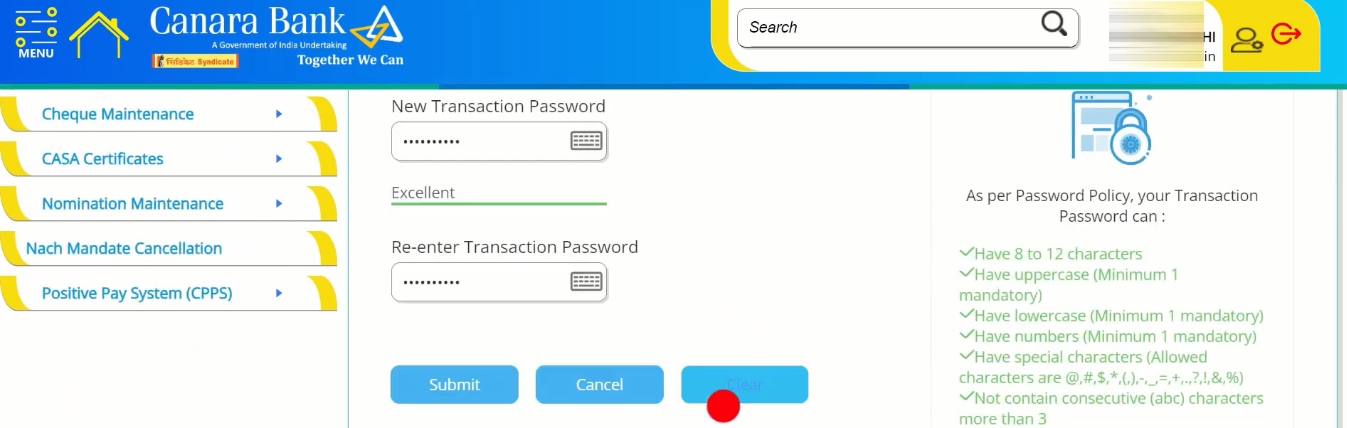
- Your transaction password has been set successfully, click “Go to Dashboard“.

- Now you can avail all services on Canara NetBanking portal.
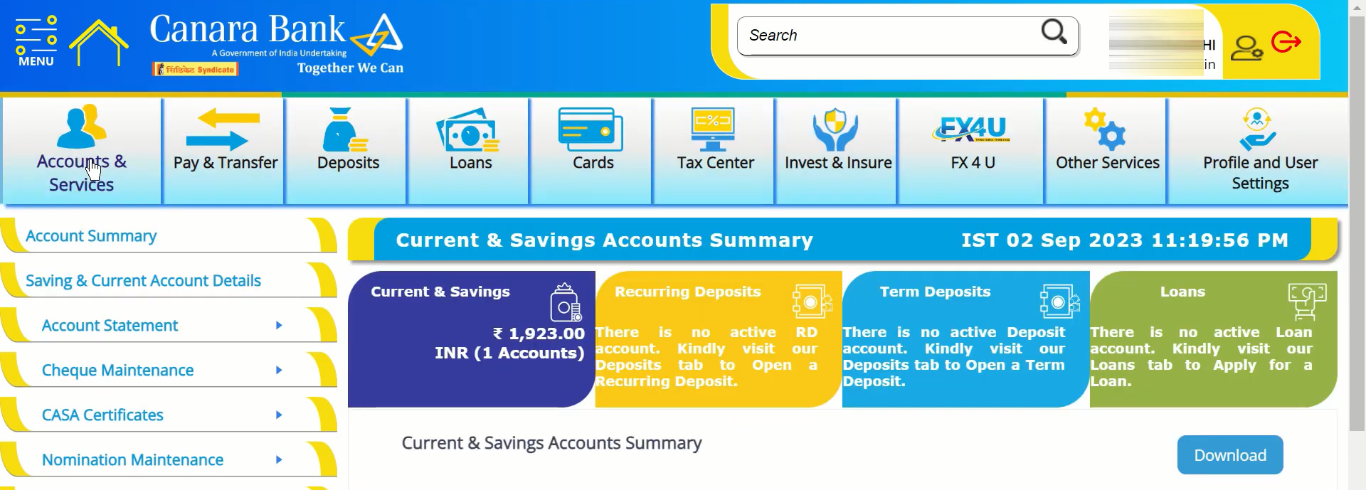
Important Link
| Official Website | Click Here |
| Canara Bank Net Banking Portal | Click Here |
| Canara Bank Net Banking Login Page | Click Here |
| Download Banking Forms | Click Here |
I like it whenever people come together and share ideas. Great site, keep it up!
This is very attention-grabbing, You’re an excessively professional blogger. I have joined your rss feed and sit up for in quest of more of your great post. Additionally, I have shared your website in my social networks